Graphics Programs Reference
In-Depth Information
4.
Set the Draft Angle to 2 degrees.
5.
Click OK to modify the part.
6.
Save the changes.
Next, you need to round off the sharp edges of your part.
The Fillet Tool
The Fillet tool may be the most used feature in typical part modeling, because
there are so many reasons for rounding an edge on a part. The Fillet dialog box
provides a large number of options for creating fi llets.
On the left are the primary fi llet construction types.
Edge Fillet
To use this type of fi llet, you select an edge or several edges and defi ne a radius
you would like applied to the edge. The dialog box also offers one or more tabs of
options, depending on the type of fi llet you've selected. For an edge fi llet, you see
three tabs:
Constant Tab
You can select multiple edges; and by clicking Click to Add, you
can also place fi llets with differing radii in one feature by changing the value of
the radius. An additional option lets you defi ne whether the fi llet is tangent to
adjacent faces or continues the curvature; for the latter option, click the down
arrow, and select Smooth (G2). You also have several options for how to select
edges, and you can mix and match them. For example, the Edge option has you
select each edge to be rounded individually, whereas the Loop option has you try
to select multiple edges based on a face or the edges of a surface. By mixing them,
you can set a fi llet radius, select multiple edges using the Loop option, and
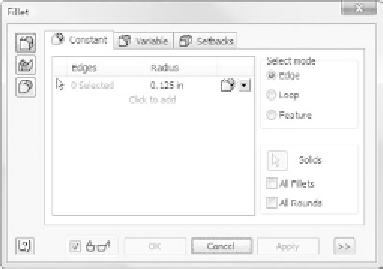
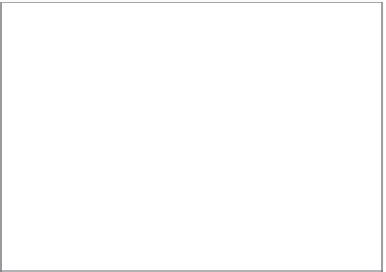





























Search WWH ::

Custom Search