Graphics Programs Reference
In-Depth Information
The extraordinary thing is that in most cases, the assembly constraints applied
to the component before demoting or promoting are maintained. In this exercise,
you'll put the technology to the test by demoting the components to a new assem-
bly fi le that will be created in the process:
1.
Right-click the frame envelope part in the Browser.
2.
Click Component in the context menu, and pick Demote from the menu.
3.
The same Create In-Place Component dialog is displayed as when
you create a new subassembly. Set the fi le name to
Fan Support
Frame
, the template to
Weldment (ANSI).iam
, and the location to
C:\Data\Assemblies
, as shown in Figure 5.7.
4.
Click OK to create the component.
FIGURE 5.7
Creating the new assembly through demoting the part from
the current assembly
The component is replaced in the Browser by a new subassembly that is also a
weldment. The constraints that were related to the frame envelope part are now
related to the fan support frame assembly, as shown in Figure 5.8.
You need an assembly because you'll be building a metal frame. The frame, as
you'd expect, will be made from a number of individual parts, but you won't be
placing the parts in the way you've made constraints so far. You're about to use
the Frame Generator.

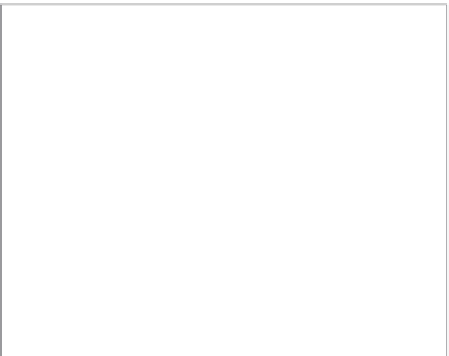






























Search WWH ::

Custom Search