Graphics Programs Reference
In-Depth Information
2.
Find the Hole and Thread tool in the Feature Notes panel.
3.
Select the hole in the upper-right corner, and place the previewed
callout as shown in Figure 4.58.
4.
Press Esc to fi nish the command.
FIGURE 4.58
Adding a hole note to the drawing
The hole note has some additional functions, such as the ability to
declare the type of fastener or thread for which it's a clearance hole.
For your purposes, you'll ask the hole note to tell how many holes of
this size are in the view.
5.
Double-click the hole note displayed in the drawing.
6.
When the Edit Hole Note dialog appears, place your cursor in the text
window at the very beginning.
7.
Click the QTY icon. Doing so inserts a note that displays the number
of holes.
8.
Compare your dialog to Figure 4.59, and then click OK to change the
hole note.
9.
Save the drawing.
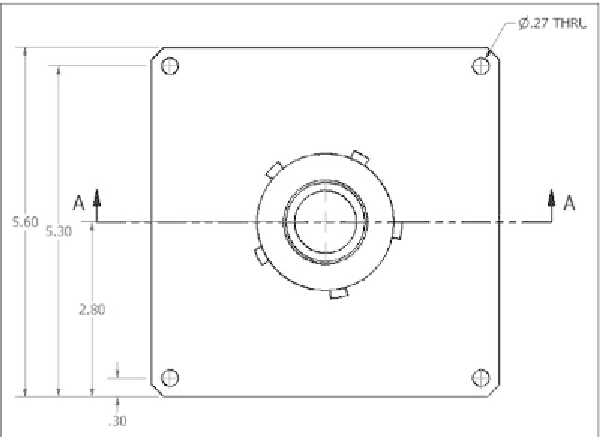































Search WWH ::

Custom Search