Graphics Programs Reference
In-Depth Information
7.
In the Work Feature panel, select the Axis tool.
8.
Pick the fi rst and second work planes. Doing so creates the work axis
at the intersection of the two planes.
9.
The two work planes are moved under the Work Axis 1 feature in the
Browser. Turn off the visibility of the new work planes, as you did in
Chapter 3, “Moving into the Assembly World.” The axis remains visi-
ble, as shown in Figure 4.10.
FIGURE 4.10
The plate with a center axis
10.
In the Browser, click twice slowly on the words
Work Axis 1
. Done
properly, this allows you to rename the feature like you rename a fi le
in Windows Explorer.
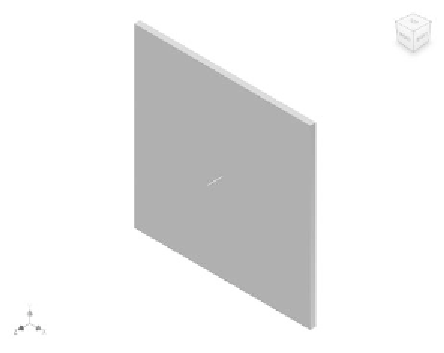
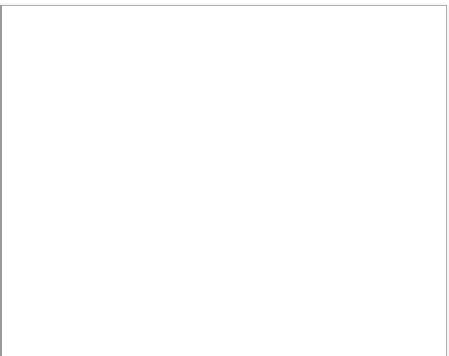
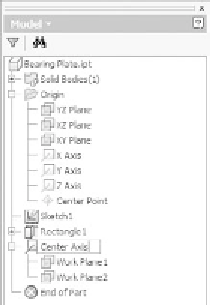
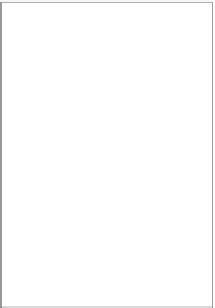































Search WWH ::

Custom Search