Graphics Programs Reference
In-Depth Information
The next plane will bisect the part by locating itself between the
top and bottom of the feature.
4.
Start the Plane tool again.
5.
This time, pick the narrow face at the top of the Rectangle feature.
Doing this limits your other selection options.
6.
One available option lets you pick the bottom face. Hover near the
bottom; you can even select that face through the part, as shown in
Figure 4.8. Pick the bottom face to create the second work plane.
FIGURE 4.8
Previewing the bisecting work plane
The two planes should look like Figure 4.9.
FIGURE 4.9
The two additional work planes
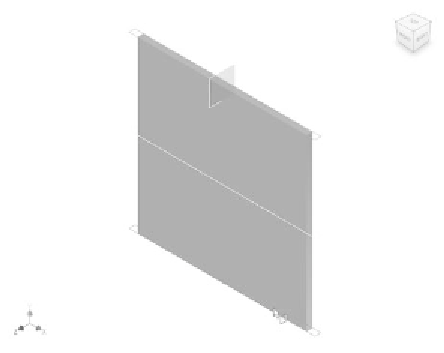
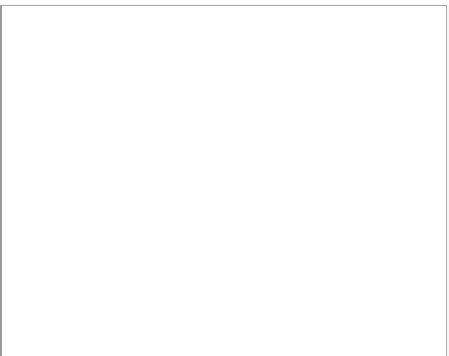
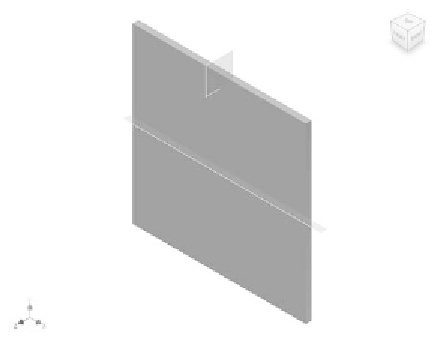
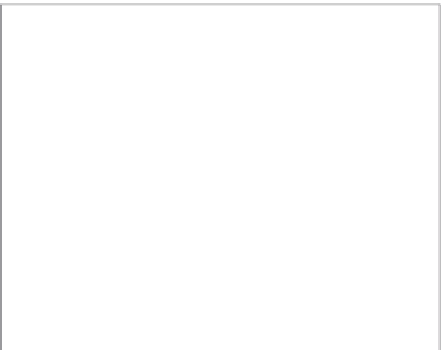































Search WWH ::

Custom Search