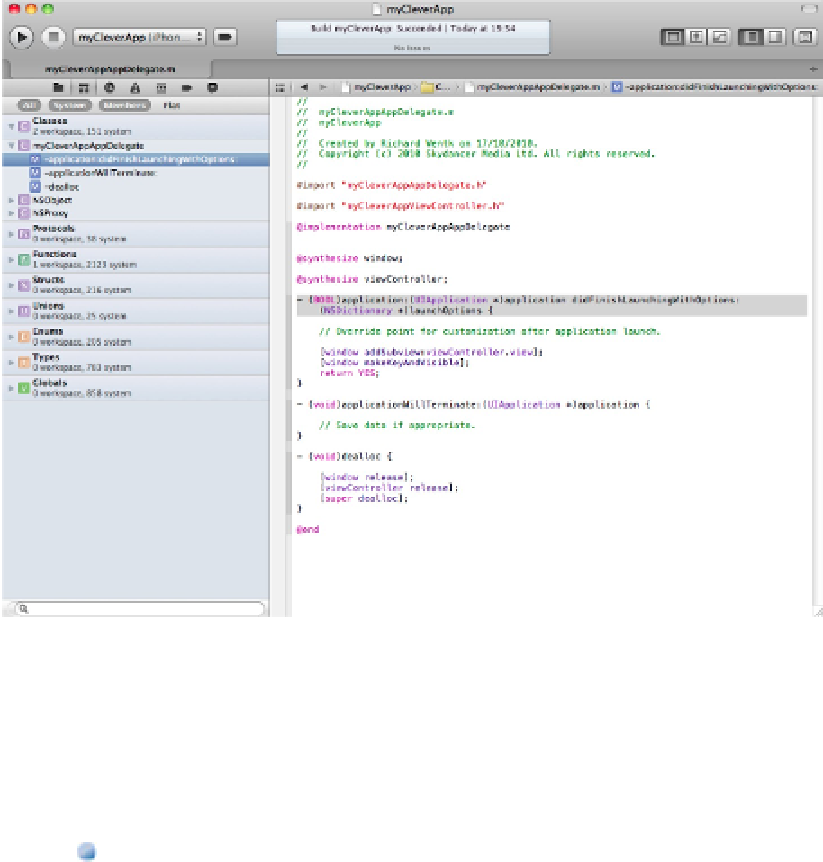Information Technology Reference
In-Depth Information
Selecting symbol views
The mini-toolbar at the top of this navigator is the key to understanding it and using it effectively. It has four
buttons: All, System, Members, and Flat. You can use these buttons to filter the list of symbols so only the sym-
bols in your code appear. You also can choose to view all the symbols in every framework included in the pro-
ject. Here's what these buttons do:
All
toggles between two views. When All is deselected, only classes are listed. When selected, all other
entities appear: classes, protocols, functions, structs, unions, enums, types, and globals. The display shows a
useful count of items in the project (“workspace”) and items in associated linked frameworks.
System
hides and reveals the system symbols. When deselected, only the symbols in your project are lis-
ted. When selected, the full set of symbols in all linked frameworks appears. This can be a very long list.
Members
hides and reveals internal symbols. When deselected, only classes are listed. When selected,
the classes can be opened with a reveal triangle to show methods, functions, and all other code features.
Flat
controls whether symbols are organized into a hierarchy. When selected, symbols are listed alpha-
betically. When deselected, class relationships are shown. For example, when Flat is selected,
NSObject
appears in strict alphabetical sequence near the middle of the class list. When Flat is deselected,
NSOb-
ject
appears at the top of the list, because it's a root Cocoa class and contains an entire hierarchy of sub-
classes.
Using the symbol views
You can use the symbol lists in various ways. Three suggestions follow, but other applications are possible: