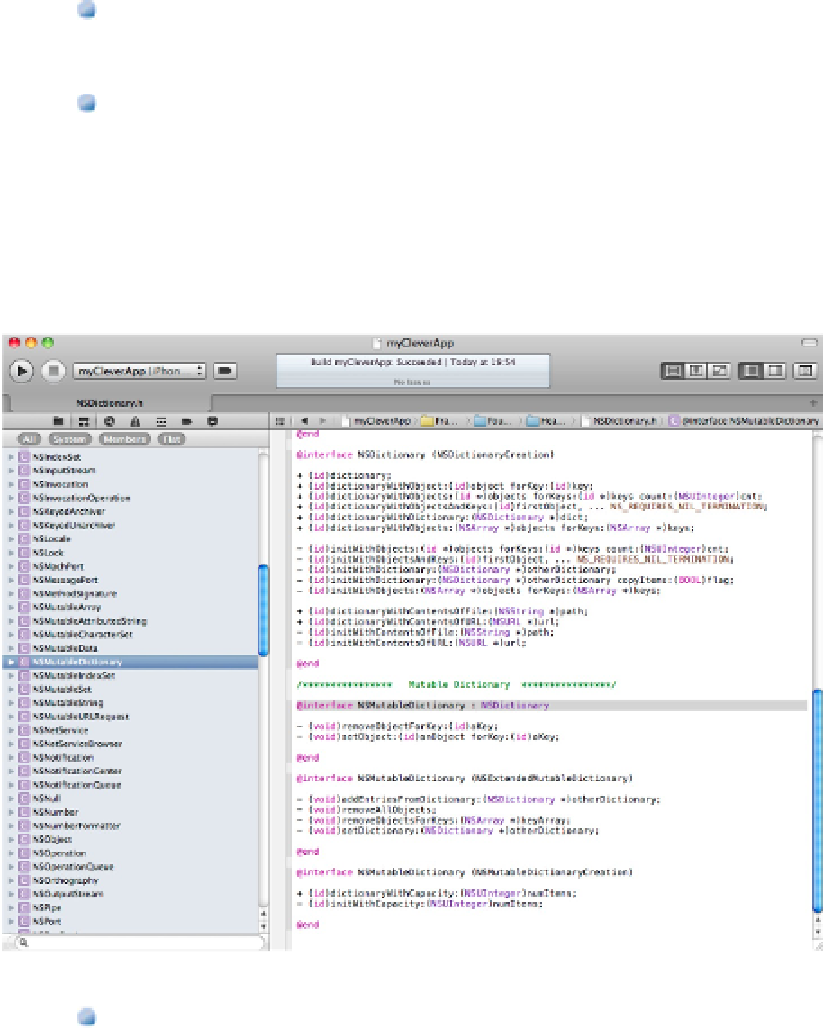Information Technology Reference
In-Depth Information
To find a specific method or code feature in your own code, select All and Members and deselect System
and Flat. You see a list of the classes in your code. Clicking the reveal triangle next to each class shows the
list of methods and other features in that class.
To remind yourself of the list of methods in a Cocoa class, select all four buttons and scroll down the list
to find the class. Select it to view the list of methods and other features in its interface. This literally shows
you the original headers from the Cocoa source code, as shown in Figure 4.7. Copy method signatures from
the headers into your code, or review the method list to remind yourself of the features supported by the
class.
FIGURE 4.7
Use the Cocoa headers to remind yourself of class features and to check or copy method signatures. It's also a use-
ful starting point for “I've never seen that class; what does it do?” explorations.
To select a class for editing from a list ordered alphabetically, deselect all buttons. Optionally, use Flat to
show and reveal hierarchies. You see a list of project classes, without groups or any of the supporting files
that appear in the Project Navigator.
CAUTION
For simple projects, it's usually easier and quicker to navigate to specific classes and methods using the navigator
bar introduced in Chapter 1. Symbol navigation can be quicker when the list of classes is very long and your mon-
itor is large enough to display the complete list without scrolling.