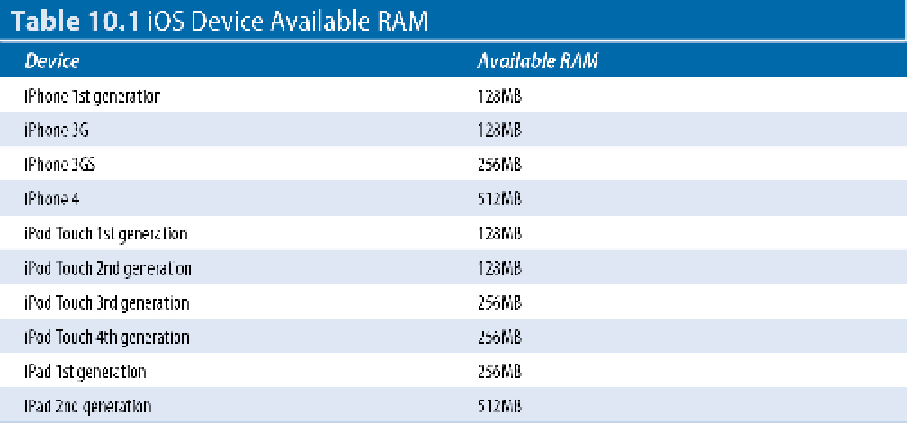Information Technology Reference
In-Depth Information
iOS supports limited paging. Read-only executables can be paged, but there's no swap file. The available RAM is
the system maximum. In practice, as little as 20MB or so may be available to an app. To test memory effectively,
use an older device with limited RAM.
Importing and exporting device logs
The import and export arrows at the bottom of the window make it possible to pass debugging information
back to developers. This isn't a useful feature for solo developers. But team developers can export a crash event
from Xcode to a file and share it by e-mail, upload it to a server, and so on. Importing a crash report from a file
adds it to the list of current device logs.
Working with screenshots
The Screenshots feature is a convenient way to create, review, and export screenshots of active apps. It bypasses
the image download features in iPhoto and iTunes and displays screenshots directly. It offers alternative func-
tionality that overlaps with the standard iOS screenshot options. There's no “killer app” advantage; it does some
of the same things in a slightly different way. Typically, you'll use both.
The Organizer's Screenshots feature appears in two locations, with a subtle difference. The main Screenshots
option, shown in Figure 10.8, displays saved screenshots for all devices.
Each device has a separate Screenshots option, which includes a green New Screenshot button at the lower right
of the page. Click this button to take a screenshot and add it to the display list. This feature is independent of
the device's photo library; it doesn't display screenshots created with the standard iOS two-button click opera-
tion.
FIGURE 10.8
Use the Screenshots option to view the screenshot collection.