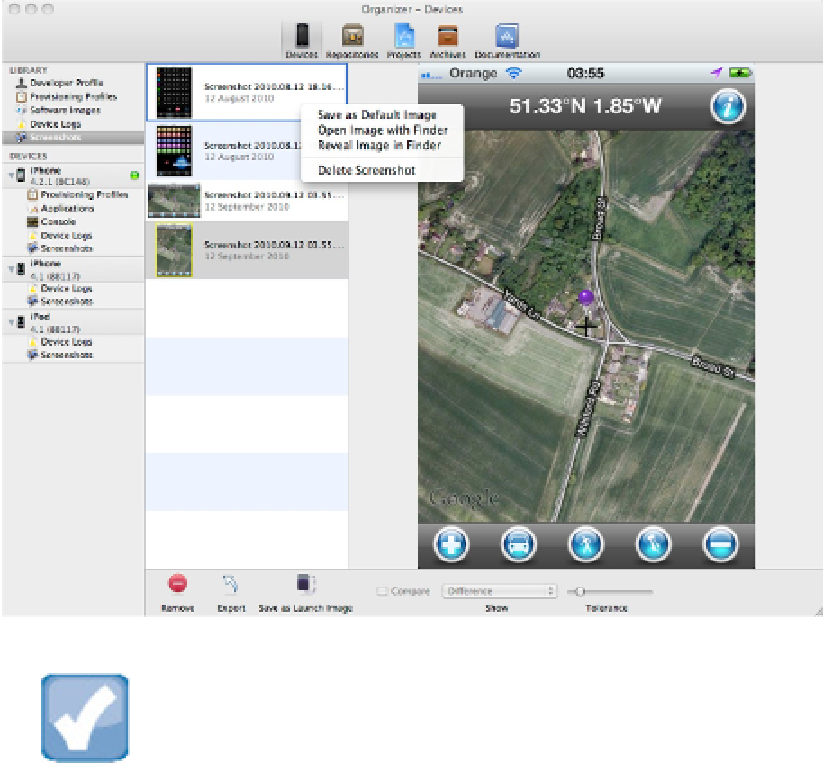Information Technology Reference
In-Depth Information
NOTE
If you're new to iOS, note that you can capture a screenshot manually by pressing and holding down a device's
power button and then clicking the Home Button. When you trigger this feature, the screen flashes white and the
speaker plays a photo shutter sound. Screenshots are added to the current photo roll, and they can be exported
and viewed in iPhoto or in the iTunes image loader.
You can do the following in Screenshots using the icons along the bottom of the page:
Remove a screenshot from the list:
This deletes it from the display list and from disk.
Export a screenshot:
This saves it to a file location of your choice as an uncompressed PNG file.
Nominate the screenshot as an app's launch image:
The launch image appears after the application
begins to load but before it runs. This is a simplified and less useful version of the equivalent feature in the
Target Build Settings, which are discussed in more detail in Chapter 12.
Compare two screenshots to reveal differences:
The comparison applies a difference filter, with a vari-
able tolerance. Color information is ignored, and differences appear white or gray. To select two shots for
comparison, hold down the Option (%) key and select them with the mouse. Click the Compare check box
to see a single combined view.
Make a new screenshot, as described above.