Geography Reference
In-Depth Information
19.
With the Multiple Ring Buffer tool in ArcToolbox, start to buffer Lex_Roads_1994 by 50 - well,
let's go to 150 feet, since the topology of 50 feet evidently missed some roads. Call the output
Buffer_1994, and make sure it goes into
IGIS-Arc_
YourInitials
\Historical_Data\Roads.mdb\Lexington_SP_North_83_Feet.
The rest of the Multiple Ring Buffer window is OK as is, provided that you indicate the Buffer
Unit should be Feet. Run the tool. Turn off the Topology layer. Explore the results.
20.
Use ArcToolbox > Analysis Tools > Overlay > Erase to erase those features in Lex_Roads_2002
(the Input Features) that lie within Buffer_1994 (the Erase Features), calling the result No_
Coincident_Roads (and placing it in Lexington_SP_North_83_Feet). Click OK.
21.
No_Coincident_Roads appears in the Table of Contents. Make it bright red. Turn off all other
layers. What appears should be the remaining roads. Zoom up on various areas to inspect. Flip
Lex_Roads_2002 on and off to see the context.
22.
While our results are hardly perfect, you can see that we have managed to use two historical
data sets to provide new information. How many segments are represented in No_Coincident_
Roads? ________. What is the approximate total length of road segments (in feet, use Shape_
Length) that were added? ________. How many miles is that? _______.
Sliding through Time—Seeing Changes in Features
at Intervals
23.
Bring up a new map in ArcMap. Add as data Lex_Roads_2002 from
IGIS-Arc_
YourInitials
\Historical_Data\Roads.mdb\Lexington_SP_North_83_Feet
24.
Right-click the Lex_Roads_2002 name in the T/C and open its attribute table. Find the field
Repaved_Year. Run Statistics on that column.
14
What is the earliest year? ________. The latest
year? _________.
25.
Using Select By Attributes, display the roads that were repaved in 1995. How many were there?
__________. How about 1999? ________. 2000? _________. Clear selections. Close the table.
26.
Open the layer Properties window of Lex_Roads_2002. Click the Time tab. Enable time features
in the layer. Pick the Time Field: Repaved_Year. Apply. OK.
27.
Click the Time Slider button on the Tools toolbar. Click the far left icon until it
doesn't
say Time
is disabled on this map. Click the Options button on the Time Slider window and set the
14
None of the data sets in this topic should be used for anything other than learning how the ArcGIS software
works. The datasets have in some case been modified to make some pedagogical point or other. The data on
road repaving is particularly bogus, bearing no relationship to reality.






Search WWH ::

Custom Search