Geography Reference
In-Depth Information
Write the names of the tabs in your Fast Facts File.
Done? Yes ___ No ___
Dismiss the Layer Properties window for Landcover.
33.
Now right-click in the right pane of the overall window—where the map is shown. Click Data
Frame Properties. The Data Frame Properties window tells you (or lets you specify) the
properties of the display of the map, such as the scale, the map units, the coordinate system,
whether a reference grid appears and so on. Write the names of the tabs in your Fast Facts
File. Dismiss the Data Frame Properties window.
Done? Yes ___ No ___
It is important to be cognizant of the difference between layer properties and dataframe
properties.
Changing Layer Properties
As noted, Landcover is displayed using a homogeneous color background with lines dividing polygons.
The polygons represent different land uses. We can make the map display these different uses in a variety
of ways.
34.
Bring up the Landcover Properties window again—this time by double-clicking the Landcover
layer name. Choose the Symbology tab. You have your choice of five major possibilities of what
to show. List them:
_________________, _________________, _________________
_________________, _________________
Note that features are displayed with a Single symbol. (If you don't see this, click the word
Features.)
35.
Instead, let's display the layer using Categories > Unique Values. For the Value field, pick
LC_CODE, which, as you may recall, is an integer (100, 200, and so on). Click Add All Values
to bring up the list of values and a random list of colors with which those values will be
symbolized. Click Apply and OK in the Layer Properties window. A garish-looking map appears.
Observe the map. Rather than being displayed with a single color, different polygons are shown
with different colors, based on the value in the LC-CODE field.
36.
Label the polygons with text:
Bring up the Landcover Properties window again. Click the Labels
tab. Check the box that says Label features in this layer. Make the Label field read LC_CODE.
Click Apply. Click OK. The land cover code appears in each polygon. Right-click on the Landcover
name in the T/C. Remove the check beside Label Features. The labels go away. Restore them
by turning Label Features back on.





Search WWH ::

Custom Search