Geography Reference
In-Depth Information
28.
Again choose Select By Location. This time select features from Landcover that are completely
within the features in Soils. Click Apply. Click Close. Notice that although the Soils layer
obscures the Landcover layer, the selected Landcover polygons are shown in cyan. Click Soils
off and on to assure that this is the case. Open the attribute table of Landcover. How many
polygons are selected? ____ out of ____.
29.
Open the Select By Location window one more time and look at the possibilities in the drop-
down menu near the bottom of the window. Type them into your Fast Facts File. Think what each
means as you enter it.
Done? Yes ___. No ___.
Reviewing and Understanding Actions on the
Table of Contents
30.
Look at getting information from entries in the table of contents (T/C):
Drag Soils to the
bottom of the Table of Contents. Click the box containing the check mark next to Landcover.
Note the result. Click it again so the layer is on. Click the box with the little minus sign in front
of Landcover, and note that the symbol that represents Landcover goes away. Click the little
plus sign. Click the List By Source tab at the top of the T/C. Note that you are given the path, in
a hierarchical form, to each data set. Experiment by clicking the boxes that contain either plus
(+) or minus (-) in the T/C. Understand these actions. Leave all entries fully expanded. Clear all
selections.
31.
Press the List by Selection tab at the top of the Table of Contents. The check boxes here let
you set the layers that are selectable. That is, if a layer's box isn't checked, the Select Features
tool cannot select features from that layer. Prove this to yourself by clicking the “Click to toggle
selectable” box that is associated with Landcover to make Landcover un-selectable. It will
appear in a different part of the T/C. Now click the map with the Select Features tool. Features
will be selected, but they will be from the soils layer underneath. Turn off the display of the soils
layer by clicking “Click to toggle visibility”. Now notice that Select Features has no effect. The
lesson: For Select Features to work, a layer must be both displayed and selectable.
3
Make all
layers selectable. Clear any selections.
Layers and the Data Frames
32.
Understanding layer properties versus data frame properties: In the Layers pane, click the List
By Drawing Order tab. In the T/C make all the +/- boxes say minus, so that nothing is hidden.
Right-click the text Landcover. Click Properties. A Layer Properties window, with a number of
tabs, appears. The Layer Properties window tells you (or lets you specify) the properties of the
particular layer that you right-clicked on, such as how it is symbolized, what the fields of the
table are, what its extent is, how selected features are to appear, aspects of feature labeling,
the coordinates and characteristics of its data source, and several other parameters.
3
However, features from un-selectable layers can still be selected by selecting their records from the attribute table.






Search WWH ::

Custom Search