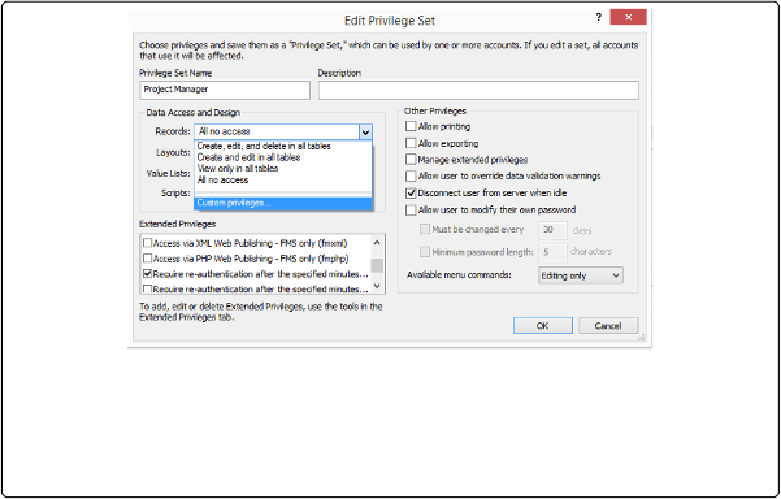Database Reference
In-Depth Information
Data Access and Design Privileges
The Edit Privilege Set dialog box's “Data Access and Design” section is where you control
access to your specific database elements. Records, Layouts, Value Lists, and Scripts each
have pop-up menus where you'll set those privileges. Right now, the Project Manager priv-
ilege set doesn't allow access to any of these. To start adding privileges, click the Records
pop-up menu.
Figure 18-4
shows all your choices.
Figure 18-4. Here you see the Records pop-up menu in the Edit Privilege Set window. Like priv-
ilege sets themselves, you get a few canned choices, the default no-access option and a custom priv-
ileges dialog box. Often, one of the canned choices work just fine, but for the utmost control—like
letting people see only the records they've created themselves—you have to dive into custom priv-
ileges.
Record privileges
. If the three built-in privilege sets form the first level of granularity in the
security system, then the options in this pop-up menu are part of the
second
level. Without
much fuss, you can pick one of the accurately named prebuilt options:
▪
Create, edit, and delete in all tables
is the level you're accustomed to. People can do
anything they want with the records—including delete them all.
▪
Create and edit in all tables
is almost as good. It just prevents people from
deleting
re-
cords.
▪
View only in all tables
is for the folks who just browse your data. They can
see
anything
they want, but they can't
change
anything.