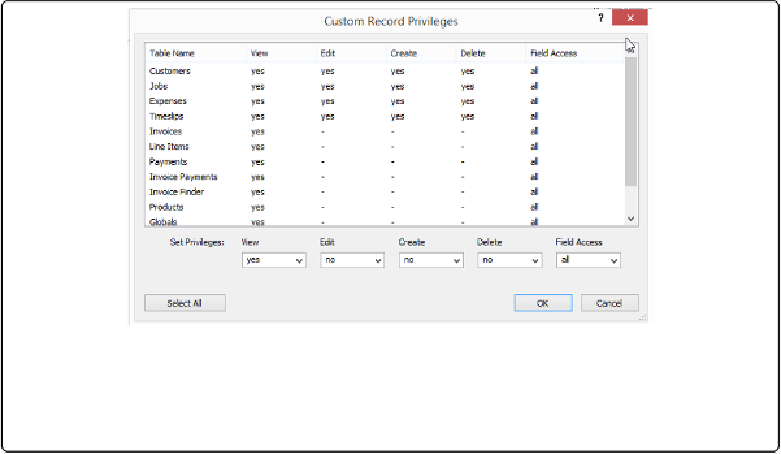Database Reference
In-Depth Information
▪ If, for some reason, you want to give somebody access to your
database
but not your
data
, then keep
All no access
selected. This option isn't commonly used, though.
Each of these options applies to
every
record in
every
table. But you may want to let some
people “Create, edit, and delete” only in
some
tables, and let them “View only” in others. For
instance, you can let part-timers create new customer records, but not tamper with the Ex-
penses table. For that kind of control, choose “Custom privilege” (
Figure 18-5
).
Figure 18-5. Now you're starting to see some real granularity. The Custom Record Privileges win-
dow lets you control view, edit, create, and delete privileges on each individual table. You can also
control exactly which fields people have access to by choosing options from the Field Access pop-
up menu.
To modify privileges for a particular table, you first have to select it. But don't waste time:
You can select
several
tables if you want to and then modify the settings for all of them at
once. FileMaker even gives you a Select All button so you can easily make a change to
every
table.
For the Project Manager privilege set, you want to give
at least
View access to every table.
PMs should be able to create, edit, and delete records in the Customers, Jobs, Expenses, and
Timeslips tables. Here's how to set that up:
1.
From the Records pop-up menu (under “Data Access and Design”), choose Cus-
tom privileges and then click Select All
.
FileMaker selects every table in the list. You can apply the same privilege to them all
at one time.
2.
From the View pop-up menu, choose “yes.”