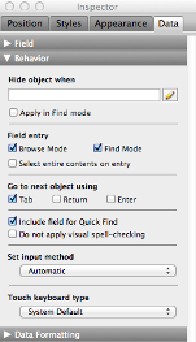Database Reference
In-Depth Information
UP TO SPEED: BORDERS AND REPEATING FIELDS
While you've got repeating fields on the brain, there's one more formatting choice worth talking
about. You can put a border around a repeating field just like any other field. But this border goes
around the entire set of fields, not each individual repetition. You wind up with what looks like one
big field, and it can be a surprise when you click it and discover those repetitions. Wouldn't it be
nicer if you could format those repeating fields to look like a sensible set of fields?
Nicer, yes. And possible, too. In Layout mode, select a repeating field, open an Inspector palette
(View→Inspector), and then click its Appearance tab. See that row of six rectangular buttons in the
Graphic section of the Inspector? Click the one furthest to the right and you'll get your borderline
between
each repetition.
You can fix these problems (and more) by modifying the
field behavior
. To change it, first
select a field in Layout mode and then turn your eyes to the Behavior section of the Inspect-
or's Data tab (
Figure 7-28
)
.
Figure 7-28. The Inspector's Behavior section lets you control how the field acts in Browse and
Edit modes. The most common setting is the first set of checkboxes, “Field entry.” But each option
here is useful under certain circumstances.
FileMaker lets you control five aspects of a field's behavior:
▪ Use the “Field entry” checkboxes to prevent folks from being able to click into the
Created and Modified fields. When you turn the Browse Mode checkbox off, clicking in-
to the field in Browse mode doesn't work, turning the field into a visual display of data,