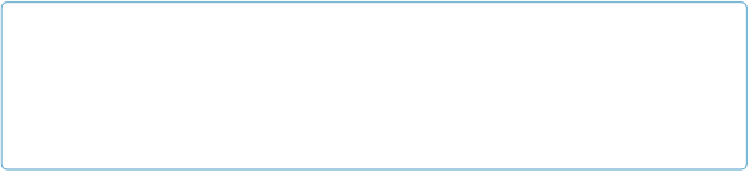Database Reference
In-Depth Information
minus human interaction. Since you often want a field that can't be edited, but can be
searched, you'll most often turn off Browse mode and turn on Find mode. But you're
free to turn on or off either checkbox in any combination that suits your needs.
NOTE
When you can't enter a field, then you can't select its text to copy and paste. So if you want to
let people copy the information from an uneditable field, then you can leave a field enterable,
but remove their ability to edit using field options (
Display Data From
) or security (
Field-Level
▪ Normally when you click into a field, the insertion point appears right where you clicked.
But sometimes you
always
want to edit the entire field value. For instance, you might
have a set of records you update monthly with new sales totals, and you're always typing
over what's there with new numbers. In cases like this, turn on “Select entire contents on
entry.” Now, when you click into the field, FileMaker preselects the entire value, and you
can simply start typing to replace what's there. You can always click a second time to get
an insertion point, or start making a new selection.
Figure 7-29
shows this subtle differ-
ence in action.
▪ You can press the Tab key to jump to the next field when in Browse mode or Find mode.
The Return key (or the Enter key by your main keyboard) inserts a new line into the
field, and the Enter key by the number keypad commits the record and takes you out of
any field. But if you prefer, you can configure any or all of these keys to go to the next
record instead. Just turn on the appropriate checkbox under “Go to next object using.” If
you turn a checkbox
off
, then the key goes back to its normal behavior, so if you turn off
the “Tab key” checkbox here, then the Tab key inserts a tab into the field instead.
▪ Quick Find searches all the fields on a given layout automatically. Uncheck “Include
field for Quick Find” if you prefer to leave a particular field out.
▪ Turn on “Do not apply visual spell-checking” to turn off the dashed red lines that appear
under misspelled words in that field. Many fields hold data that the spell checker doesn't
like, like part numbers, email addresses, and launch codes. Since the red underlines are
just a distraction in these fields, you can turn them off. You can see the change in
Fig-
▪ The “Set input method” option deals with text entry in Asian languages. When this op-
tion is on, you can control which text “input method” is used for this field. If you need
this ability, you know what it means. If not, just ignore this option.
To tidy up your layout, follow these steps: