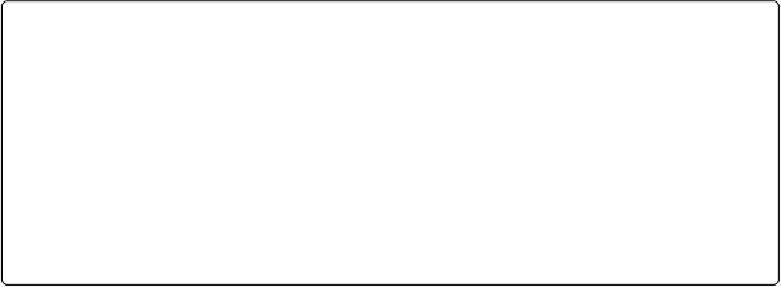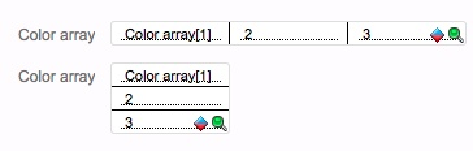Database Reference
In-Depth Information
Figure 7-27. This layout shows the same repeating field twice, once with horizontal orientation,
and once with vertical. (See the box on page 286 for further advice.) In Layout mode, FileMaker
numbers each repetition in a repeating field to let you know which one it is. The first repetition
shows the full field name and—if there's room—the repetition number in brackets.
Display Data From
So far, you haven't explored the topmost option in the Inspector's Data tab, where there lives
an incredibly powerful feature—the “Display data from” option. With this powerful tool, you
can reassign the field layout object. This way, if you have a field that's already configured
just the way you want, you can duplicate it (Edit→Duplicate) and then point the new copy to
a different field in your database. This method is much faster than reconfiguring a fresh field
object from scratch.
Field Behavior
Tabbing around the People Detail layout in Browse mode reveals another problem. You can
click into the Created and Modified fields. But these fields are strictly informational: You
should be able to
see
them and
search
them, but you don't need to edit them, because
FileMaker fills in the dates automatically when you create or modify a record. In fact, even
though FileMaker lets you type into them, if you try to commit the record, then it displays an
error message because if, when you created these fields, you told FileMaker to “prohibit
modification of field value.” You could let people try to edit these fields and get a rude error
message, but keeping them out of the fields in the first place results in a much better user ex-
perience.
If you're sharp-eyed, you might also notice that FileMaker is running its spell checker on the
Email Address field. When you type an email address, which is almost never a proper word,
it gets a distracting red underline.