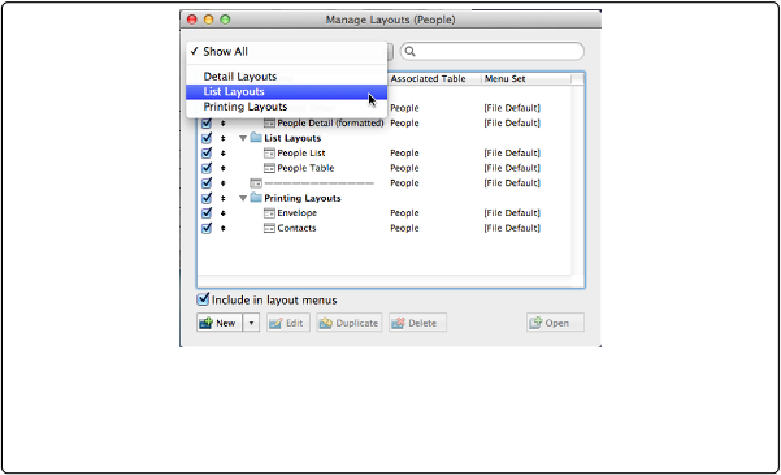Database Reference
In-Depth Information
▪ Finally, the Enable Quick Find checkbox lets you determine whether or not Quick Find is
permitted on a given layout. If you've changed Quick Find settings for individual fields
on this layout, the Reset Quick Find button can be used to negate all that customization
in one shot.
Manage Layouts
Now that you know how to create new layouts, you'll find dozens of uses for them. Pretty
soon, your pop-up menu of layouts will get lengthy. And, unless you're some kind of organ-
izational genius, you probably won't create your layouts in exactly the order you want them
to appear in the list. You can easily manage the list, though. Just choose File→Man-
Figure 7-13. In the Manage Layouts dialog box, drag the double-arrow to reorder the list. The
checkbox in the left column lets you determine whether a layout appears in the Layout pop-up
menu. The pop-up menu at the top of the window contains a list of your Layout folders. Pick a
folder from that menu to temporarily hide all other folders and layouts from the list.
The Manage Layouts dialog box (
Figure 7-14
) gives you a number of ways to tame your lay-
out list, the simplest of which is reordering—just drag a layout to the desired position on the
list. Separators provide a nice visual break between groups of layouts. Add a separator by
clicking the triangle just to the right of the “New” button and then selecting Separator from
the menu.