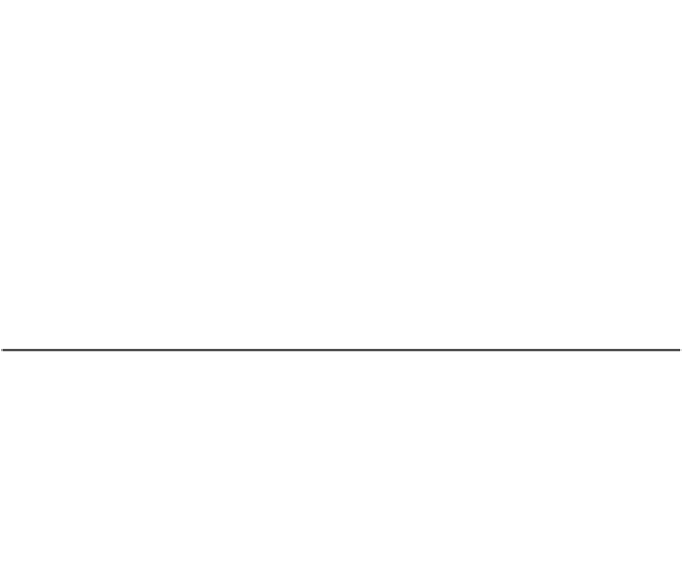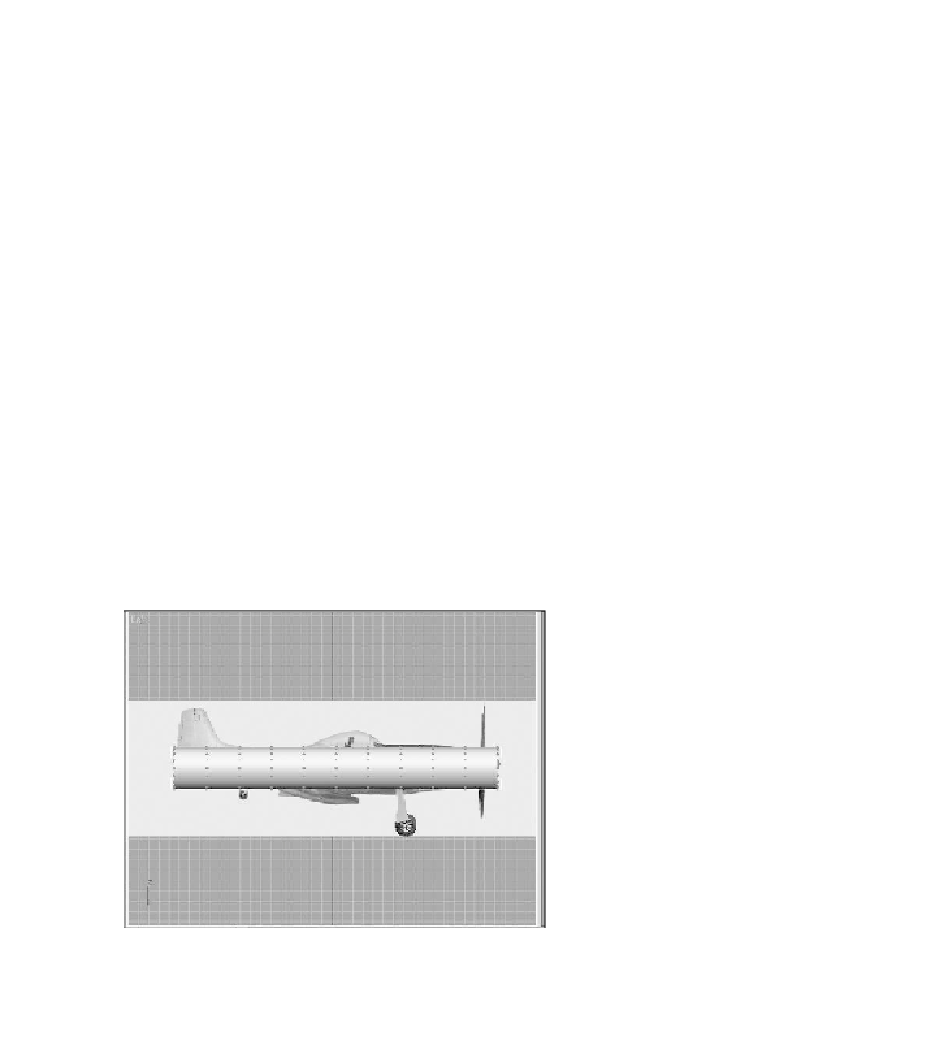Game Development Reference
In-Depth Information
Next you'll change the cylinder profile so it begins to take shape and resemble a
fuselage.
1. Activate the Left viewport and make sure the fuselage is selected.
2. Press the Z key. You'll zoom in on the cylinder and frame it in the Left view-
port. You'll need this to perform some sub-object editing to the vertices that
make up the wing.
3. Right-click on the cylinder and choose Modifiers, Mesh Editing, Edit Mesh
from the menu bar. This allows you to perform sub-object editing to the
vertices that make up the fuselage.
4. Change the Left viewport to Smooth + Highlights.
Note
You can also turn on Edged Highlights to help see the faces.
5. In the Selection rollout, click the Vertex button. Observe the cylinder in the
Left viewport with vertex selection on (see Figure 4.3). Each tick you see is
actually a vertex. When you want to select and move vertices, you need to
drag a selection window around them. Otherwise, you will only select one
vertex, rather than all of them. Then you can use the Move, Rotate, and
Scale commands to shape the vertices.
Figure 4.3
The vertices appear as blue ticks at the intersections
of the polygons of the cylinder.