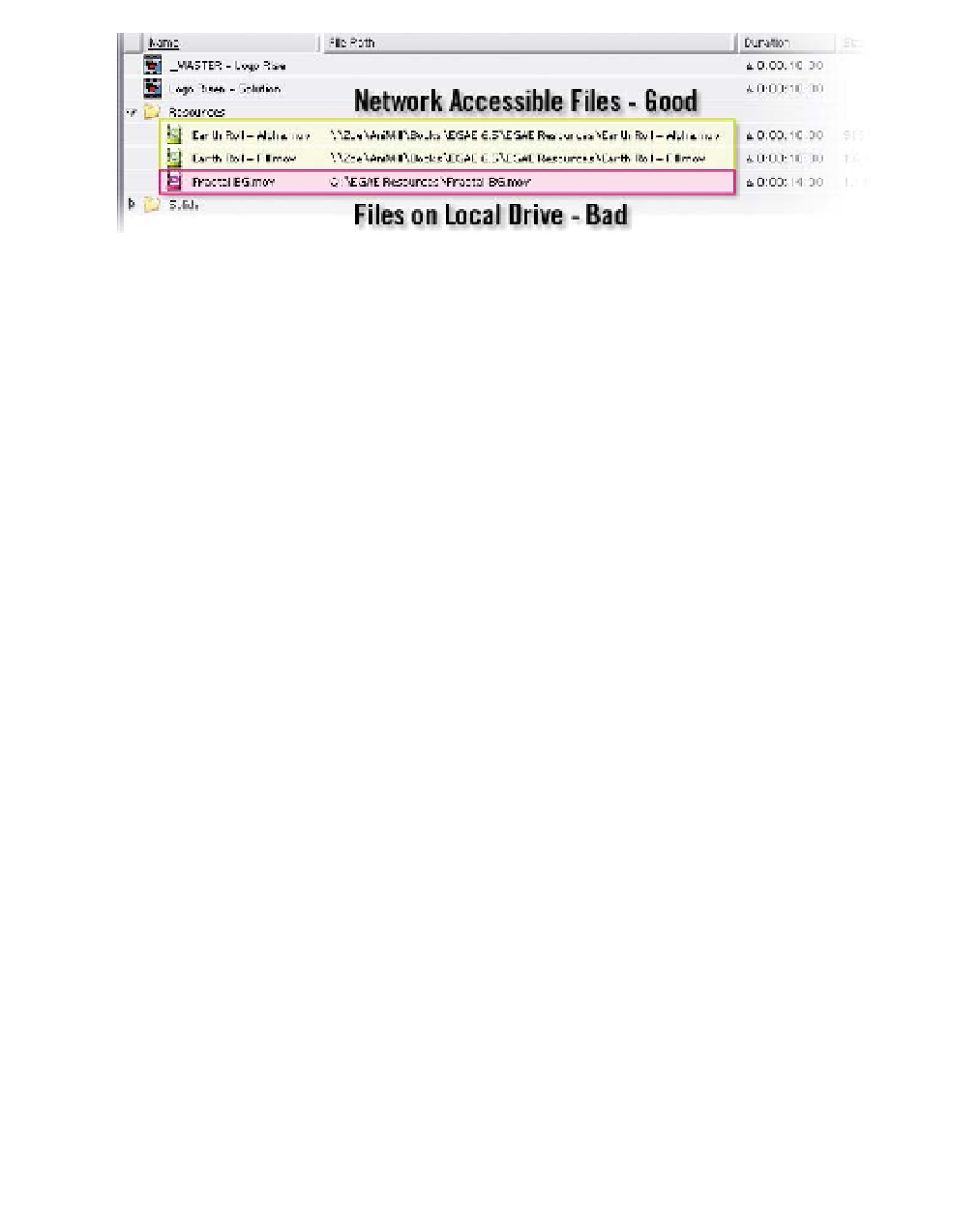Graphics Reference
In-Depth Information
This might seem an unnecessarily complex and convoluted process, but in
practice it's not all that difficult to use: merely remember to import your
resources through your Network Directory rather than your local hard drives.
RenderNodes Need Authorized Plug-ins
- Another mistake to Network
Rendering is forgetting to install the same plug-ins as your main workstation.
Some plug-in developers allow unlimited Render Engine copies installed, while
others demand a license fee for their plug-ins' use on each RenderNode.
RenderNodes Need The Same Fonts
- Failing to have the same fonts installed
on the RenderNodes as was used in the production workstation is frustrating,
because the fonts have to be individually installed into each RenderNode's OS.
Remember, when you use a font in the Type Tool or in the Effects plug-ins,
install that font onto all your RenderNodes.
RenderNodes Need The Same Codecs
- The last mistake is failing to have the
same Codecs installed on the RenderNodes as are used for the video resource
files imported in your projects. Just like fonts, be certain to install all your
Codecs in your system's OS.
Watch Folder Rendering - Ready, Set, Render!
Once all of your resources are Network Accessible, plug-ins have been installed
and authorized, and all fonts are installed, you can submit your project to the
Render-Farm's Watch Folder to begin Rendering. This submission process is just
like saving your project, but with a few options.
Instead of using the
Collect
Files . . .
command. This is the 'packager' for sending After Effects files to the
Watch Folder.
1
File
Save As
command, you use the
File
Open
Logo Risen.aep
, then select the
Logo Risen - Solution
Comp and
add it to the Render Queue (Ctrl
Shift
/).