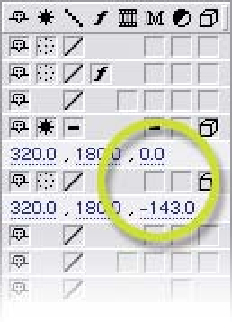Graphics Reference
In-Depth Information
2D vs 3D Layers
With the release of version 5.0, After Effects broke free of its two-dimensional
restrictions - layers were open to move in the Z-axis. But more practically, After
Effects could intermingle both standard 2D layers and advanced 3D layers in the
same Comp. In addition to the freedom of a Z-axis, cameras and lights were
introduced. As versions progressed, 3D compositing has extended its capabilities.
Open
WONK logo Build 03.aep
and, under
the Switched Column, activate the 3D
Layers for both
CH Elements build
and
WONK Elements build
. The Comp Window should
look the same, but if you open the Position
properties for each layer a new numerical value has
been added - this is the layer's Z-axis values.
Slowly change the Z-axis value both positive and
negative. But nothing happens. Deactivate the
Collapse Transforms Precomp mode and try moving
the Z-axis again. Can you guess why the Z-axis only works in the Standard Nesting
mode? If you recall, when a Precomp is in Standard Nesting mode the layer is
processed just like any other layer, whereas a Collapse Transforms Precomp layer is
analogous to all the Precomped layers, residing within the Master Comp as a group
clustered into one layer. Therefore, if you want to convert a Collapse Transforms
Precomp into a 3D layer you have to activate each of its Precomped layers to 3D.
'Alt
double-click' on
WONK Elements build
to open its Precomp source and
activate all layers' 3D switches. Return to the Master Comp and try adjusting
the Position's Z-axis now. All is well - the Collapse Transforms Precomp layer
now moves along its Z-axis. Apply the same 3D setting changes to the
CH
Elements build
Precomp. Now both layers are fully 3D savvy.
X-Y-Z 1-2-3
X
Toward and Away - some 3D
animation applications think otherwise, but for After Effects these are the
orientation directions for each Axis. Also, positive numerical values designate
Right, Up, and Away from your view, while negative values are Left, Down, and
Toward your view.
Left and Right, Y
Up and Down, Z