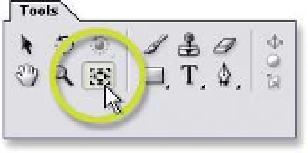Graphics Reference
In-Depth Information
3D Layers offer some great functional improvements to
even the simplest effect. Take, for example, the logos
flying into our scene. Previous to 3D Layers to achieve Z-
Depth-like moves you had to perform a Scale. This might
not seem like such a big deal, but animated Scaling
causes an unnatural motion side-effect: as an object
Scales past the view into the scene, the move
accelerates into its end position rather than decelerates. You could compensate
for this non-linear action by adjusting the last Keyframe's Interpolation - but the
smoothness is difficult to accurately resolve. But one click of a 3D Switch and the
motion is now natural and accurate.
Pan Behind Tool - Part 1: Anchor Point Adjustment
Revert
WONK Logo Build 03.aep
to resume our ID Package's development. In
order for our 3D Layers' motion to work correctly, they need to pivot, scale, and
move from each of their perceived centers. By default, a layer's center is where
its Anchor Point is first set. Select and Solo the
CH Elements build
Precomp
layer, then press 'A' to open its Anchor Point
properties. Also, press 'Shift
P' to open the
same layer's Position properties (pressing
Shift with any combination of properties
shortcuts will add or remove the properties
to the already open list).
Compare the layer's Anchor Point to its Position - it's the same at first. If
you move the layer (V), the Position changes, not the Anchor Point.
A layer's Anchor Point is defined by the layer's absolute dimensions and is
not related to the Master Comp's dimensions. But if you move the Anchor Point
using the Pan Behind Tool (Y), both the Anchor Point and Position change. This is
because the Position has to account for where the Anchor Point is located in the
Comp Window. Therefore, Anchor Point values are relative to the layer's individual
coordinates, while Position values are relative to the Comp coordinates. Reset
both the Anchor Point and Position and move the Precomp's Anchor Points:
1
Press 'Y' to activate the Pan Behind Tool.
2
Select
WONK Elements build
.