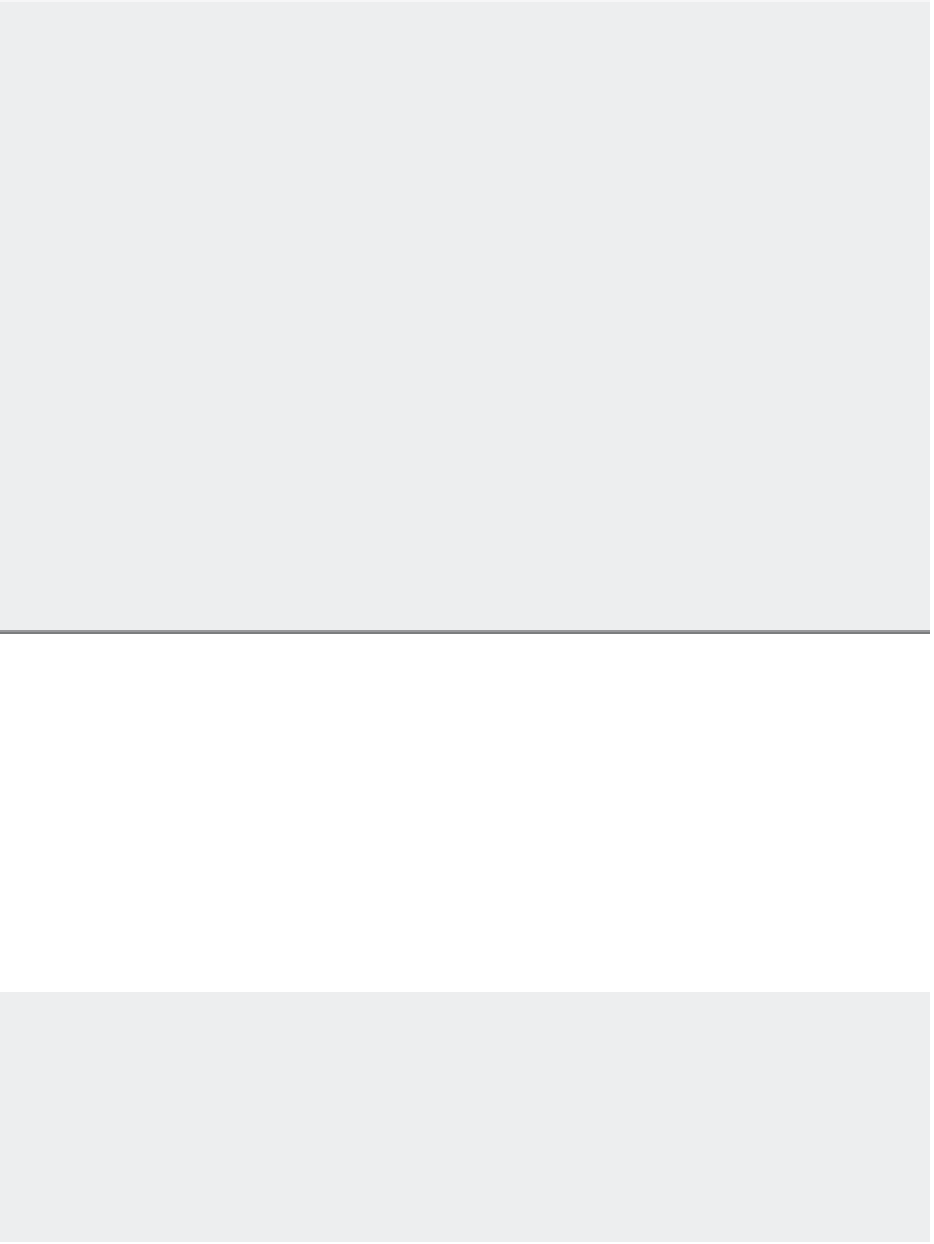Graphics Programs Reference
In-Depth Information
USING THE COMMAND LINE FOR SOLID EDITING
The solid-editing tools are options of a single AutoCAD command called Solidedit. If you prefer
to use the keyboard, here are some tips on using the Solidedit command. When you first enter
SOLIDEDIT
↵ at the Command prompt, you see the following prompt:
Enter a solids editing option [Face/Edge/Body/Undo/eXit] <eXit>:
You can select the Face, Edge, or Body option to edit the var ious par ts of a solid. If you select Face,
you see the following prompt:
Enter a face editing option [Extrude/Move/Rotate/Offset/Taper/
Delete/Copy/coLor/mAterial/Undo/eXit] <eXit>:.
The options from this prompt produce the same results as their counterparts on the Solid Editing
panel.
If you select Edge at the first prompt, you see the following prompt:
Enter an edge editing option [Copy/coLor/Undo/eXit] <eXit>:.
The Copy option lets you copy a surface, and the coLor option lets you add color to a surface.
If you select Body from the first prompt, you see the following prompt:
Enter a body editing option [Imprint/seParate solids/Shell/
cLean/Check/Undo/eXit] <eXit>:.
These options also perform the same functions as their counterparts on the Solids - Edit tool group
or the Modify
Solid Editing menu option. As you work with this command, you can use the Undo
option to undo the last Solidedit option you used without exiting the command.
Figure 22.32 is included in the sample figures at www.sybex.com/go/masteringautocadmac
under the name Separate example.dwg. You can try the Separate option in this file on
your own.
Through some simple examples, you've seen how each of the solid-editing tools works. You
aren't limited to using these tools in the way they were demonstrated in this chapter, and this
topic can't anticipate every situation you might encounter as you create solid models. These
examples are intended as an introduction to these tools, so feel free to experiment with them.
You can always use the Undo option to backtrack in case you don't get the results you expect.
This concludes your tour of the solid-editing tools. Next you'll learn how to use 3D solid
models to generate 2D working drawings quickly.
FINDING THE PROPERTIES OF A SOLID
All this effor t to create a solid model isn't designed just to create a prett y picture. All ter your model
is drawn and built, you can obtain information about its physical properties.
You can find the volume, the moment of inertia, and other physical properties of your model by
using the Massprop command. These properties can also be recorded as a file on disk, so you can
modify your model without worrying about losing track of its original properties.
To find the mass properties of a solid, enter
MASSPROP
↵, and then follow the prompts.