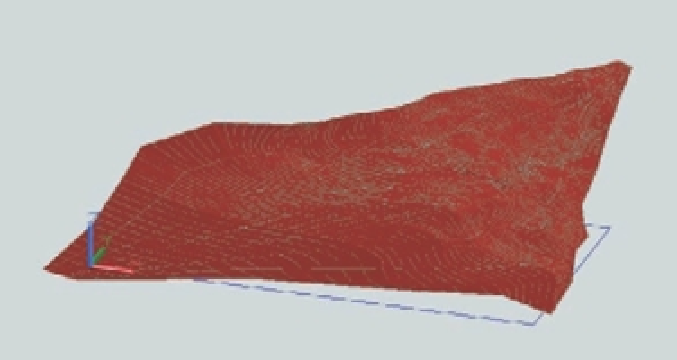Graphics Programs Reference
In-Depth Information
2.
Click the arrowhead that appears by the surface. This is known as a multifunction grip.
3.
Select the Ruled option from the menu. The surface changes slightly to conform to the
new Ruled surface option (Figure 20.53).
FIGURE 20.53
The surface with
the Ruled option
selected
In the butterfl y chair exercise, you used the Guides option of the Loft command. This
allowed you to use the polyline curves to guide the loft shape from the front arc to the back arc.
In this exercise, you didn't use the command options and went straight to the multifunction
grip menu. The Ruled option that you used in step 3 generates a surface that connects the cross
sections in a straight line.
Slicing a Solid with a Surface
In the barcelona1.dwg chair example, you converted a surface into a solid using the Thicken
command. Next, you'll use a surface to create a solid in a slightly different way. This time, you'll
use the surface to slice a solid into two pieces. This will give you a form that is more easily read
and understood as a terrain model:
1.
Click the Extrude tool from the Tool Sets palette.
2.
Select the large rectangle below the contours, and press ↵. The rectangle turns into a box
whose height follows your cursor.