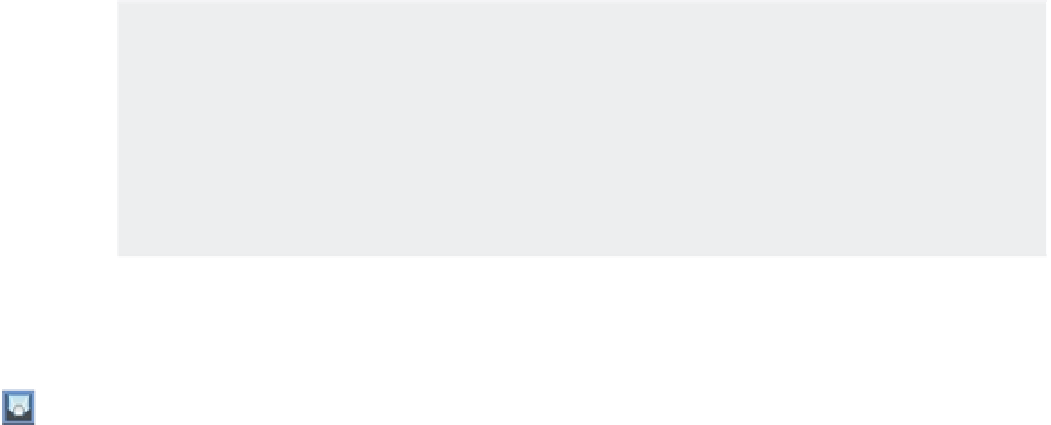Graphics Programs Reference
In-Depth Information
OLD VERSUS NEW SURFACES
If you've used earlier Windows releases of AutoCAD to create 3D models, you've probably used
surface modeling to create some of your 3D objects. If you open an old drawing fi le that contains
those 3D surfaces, you'll see that they are called polygon meshes. You can convert those older mesh
objects into new surface objects by choosing Modify
3D Operations
Convert To Surface on the
menu bar. If you prefer to use the older 3D surface modeling tools like Revsurf and Rulesurf, they
are still available, though they now create mesh surfaces. You will learn more about mesh modeling
in Chapter 23, “Exploring 3D Mesh and Surface Modeling.”
Start by creating a 3D surface using the Loft command:
1.
Open the contour.dwg file.
2.
Click the Loft tool from the Tool Sets palette.
3.
Select each brown contour in consecutive order from right to left or left to right. It
doesn't matter whether you start at the left end or the right end, but you must select the
contours in order.
4.
When you're fi nished selecting all the contours, press ↵ and wait a moment. AutoCAD
requires a bit of time to calculate the surface. Once it does, you see the surface applied
over the contour lines (Figure 20.52).
FIGURE 20.52
Creating a 3D
surface from
contour lines
5.
At the Enter an option [Guides/Path/Cross sections only/Settings] <Cross
sections only>: prompt, press ↵ to exit the Loft command.
Once the loft surface has been placed, you can make adjustments to the way the loft is gener-
ated by using the arrow grip that appears when you select the surface:
1.
Click the surface to select it.