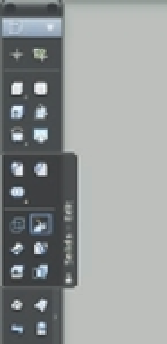Graphics Programs Reference
In-Depth Information
3.
Move the cursor upward so the box looks similar to the one in Figure 20.54. Then click
the mouse to fix the box's height.
FIGURE 20.54
The box extruded
through the con-
tours
You may have noticed that as you raised the box height, you could see how it intersected the
contour surface. Next you'll slice the box into two pieces:
1.
Click the Slice tool from the expanded Solids - Edit tool group in the Tool Sets palette
(Figure 20.55).
FIGURE 20.55
The Slice tool
Slice
2.
At the Select objects to slice: prompt, select the box and press ↵.
3.
At the Specify start point of slicing plane or [planar Object/Surface/Zaxis/
View/XY/YZ/ZX/3points] <3points>: prompt, enter
S
↵ to use the Surface option.
4.
At the Select a surface: prompt, select the contour surface.