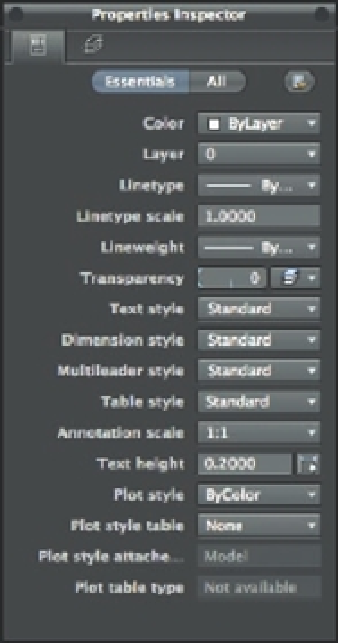Graphics Programs Reference
In-Depth Information
FIGURE 1.3
The Properties
Inspector palette
T
H E
T
O O L
S
E T S
P
A L E T T E
The Tool Sets palette (Figure 1.4) contains tools you'll use to create and edit your drawings. The
tools in the palette give you a clue to their purpose, and you can hover the cursor over a tool
to see a tooltip showing a descriptive name of the tool. The Tool Sets palette gives you a quick,
one-click method for issuing commands. You'll also fi nd that many of the tools in the Tool Sets
palette duplicate commands in the menu bar.
The Tool Sets palette is organized into groups of tools that serve similar functions. Figure 1.4
shows the tool groups; some can be expanded into panels, which are described later in this section.
Though not obvious, the Tool Sets palette offers three tool sets, or
workfl ow panels
: Drafting,
Annotation, and Modeling (see Figure 1.4). The one you see now is the Drafting workfl ow. You
can open the other workfl ows by clicking the tool in the Tool Sets palette title bar. This opens a
pop-up menu offering the Drafting, Annotation, and Modeling options. You'll use these other
sets of tools in later chapters.
Another feature you'll want to know about is the Tool Sets palette
tool group arrow
. A tool
group arrow is similar to a menu bar option because you can click a tool group arrow to expand
a panel of additional options. A tool group arrow appears to the right of a group of tools that
can be expanded to a tool group panel. Clicking the tool group arrow expands the palette to
reveal a panel with more tools (Figure 1.5). A tool group arrow gives you access to a set of addi-
tional tools that are similar to the set of tools the tool group arrow is attached to.