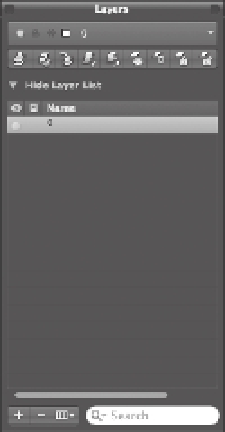Graphics Programs Reference
In-Depth Information
T
H E
M
E N U
B
A R
Like a typical Mac application, AutoCAD displays a menu bar where you can select a command
to perform a task. As you work through this topic, you'll be directed to choose commands from
the menu bar where appropriate. Often commands in the menu bar are repeated as tools in the
Tool Sets palette, so I'll direct you to select a tool from the Tool Sets palette or a command from
the menu bar and you can decide which method you prefer. You'll learn about the Tool Sets pal-
ette a bit later.
T
H E
L
A Y E R S
P
A L E T T E
The Layers palette (Figure 1.2) displays the layer information in the current drawing. Layers
help you organize your drawing. If you've used Photoshop or other drawing programs that
employ layers, you're probably familiar with the basic concept of layers. You can separate parts
of a drawing into layers and then control the display of those parts by adjusting layer properties.
You'll learn more about layers in Chapter 5, “Keeping Track of Layers and Blocks.”
FIGURE 1.2
The Layers palette
Click the disclosure
triangle to expand or
contract the Layers palette.
T
H E
P
R O P E R T I E S
I
N S P E C T O R
P
A L E T T E
The Properties Inspector palette (Figure 1.3) displays information about the layers and objects in
your drawing. When you select a layer name from the Layers palette, the layer's properties are
displayed in the Properties Inspector palette. When you draw lines, circles, and other objects,
you can use the Properties Inspector palette to display the properties of those objects. You'll
learn more about object properties in Chapter 2, “Creating Your First Drawing.”