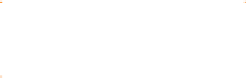Graphics Programs Reference
In-Depth Information
object is flat. For this ghost composition, the little ex-fellow
needs to be in the scene, not on top of it, so this is a job for the
Floor shadow mode (
cast
, as opposed to
drop
shadow) of the
Shadow effect. Here's how to make the ghost cast a
verrrrrry
scary shadow into the background:
1.
The Shadow Tool can select an object, so the ghost
doesn't need to be selected right now; choose the
Shadow Tool and then click and drag down and right on
the ghost to set the default Wall Shadow type and the
direction of the shadow relative to the object.
Click the Floor Shadow button on the Infobar.
2.
3.
Increase the Shadow transparency (density) of the
shadow to about 40% and then set the Shadow blur to
about 25 pixels (measured as the radius from the edge
of the shadow).
Now, click on the shadow, not the ghost, with the
4.
Shadow Tool. Look at the status line to confirm what
is selected. Drag the shadow around until the shadow
is cast on the wall and the furniture and ignore the folk
tales that ghosts don't cast shadows.
You can change the color of the shadow. With the
5.
shadow selected, experiment by clicking on a dark green
swatch on the color line. Figure 1-5 is your spirit guide
for the preceding steps.
Floor shadow
Shadow blur
Shadow transparency
F
IGURE
1-5
Use the Shadow Tool
to quickly create dramatic and
accurate floor and wall shadows.