Graphics Programs Reference
In-Depth Information
5.
Experiment now by changing the position of the start
and end points to the transparency. If you drag the start
point (0% transparency) upward, more of the ghost
will vanish. If you drag the end point upward, the
transparency graduation becomes more mild. When the
end point is off the bitmap, the end point never reaches
total transparency.
Hold
CTRL
to constrain the direction of a transparency—and also a gradient fill—to 45 degree
increments. You can modify this angle constraint in Options (
CTRL
-
SHIFT
-
O
). Also, if you've
already made a gradient direction line that is a little off one of the constraint points, you can
straighten it by holding
CTRL
and dragging on the point. It'll snap to the closest angle.
6.
Let's say you don't want the bottom of the ghost to be
completely transparent. You could locate the end point
far away from the bottom of the bitmap, but also try
this: Click the bottom (end point) for the transparency
to select it. Drag the Transparency slider on the Infobar
from its current state of 100% to, let's say 70%. You
control the amount of transparency at the start and end
points by selecting them and then using the slider on the
Infobar to fine-tune the degree of transparency you seek.
You can also type in the amount in the field next to the
slider and then press
ENTER
.
Finally, take the Transparency type out for a spin.
7.
Choose Bleach mode (bleach works well on sheets)
from the Transparency type drop-down list and you'll
see that the ghost has lost most of his green color.
Keep the document open. You'll use it in the following
sections.
Make Instant Shadows
The Shadow Tool, like most of the features in Xara, is interactive.
You choose the “lightbulb in front of an 'L'” icon on the Toolbar,
and then click on an object to add the shadow while setting an
initial shadow direction. Then you use the Infobar options to set
the amount of blurriness and density. You can even change the
type
of shadow once an object has a shadow.
The default shadow type is a Wall shadow (a
drop-shadow
),
which is terrific for fancy desktop publishing and web graphics,
but it visually puts an object into a 2D state, as though the