Graphics Programs Reference
In-Depth Information
Painless and Professional
3D with the Extrude Tool
Right inside of Xara is a little piece of 3D wonderland in the
form of the Extrude Tool. This tool can be used to project a 2D
shape (or group of shapes) backward along an imaginary depth
plane, and you can interactively rotate the 3D object to produce
captivating imagery in mere seconds.
The best shape to begin with, to get the best results with
the Extrude Tool, is of an object that is fairly planar in the real
world. A brick, a cookie cutter, almost any shape that extends in
a direction without changing shape can be simulated by using
the Extrude Tool.
Extrude examples.xar is for your examination. Just take the shapes apart to better see how
to build things such as a trophy and a mailbox.
The suitcase.xar file consists of a set of grouped objects.
With the exception of the handle, a real suitcase is fairly flat,
which makes it ideal for re-creating via extruding. Let's play
virtual bellhop now:
1.
Open suitcase.xar in Xara.
2.
Choose the Extrude Tool, click the suitcase object, and
then click the Apply Extrusion button on the Infobar.
Doing this produces the effect, but the depth, direction,
and other parameters aren't set yet. Alternatively, you can
simply drag on any shape with the Extrude Tool to apply
an extrusion in a random direction and a random depth.
Doing this is fun, but doesn't produce predictable results.
Place your cursor over the front face of the 3D object;
3.
your cursor should feature a tiny four-headed arrow
(move) tool. When you drag now, the pivot point for
the suitcase is the cursor, and by dragging in various
directions you'll be able to rotate the suitcase—to pose
it for the most interesting view—with very little effort.
Don't concern yourself when rotating the suitcase
4.
that the lighting isn't where you need it. Lighting is
accomplished by clicking the Show Lights (lightbulb)
icon in the Infobar. Click the icon now.