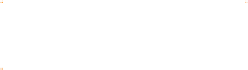Graphics Programs Reference
In-Depth Information
Checking Out the Toolbar
Much of the power in Xara Xtreme comes from the direct
manipulation of objects—and the direct creation of objects.
Therefore, a good place to begin tapping into the power is by
perusing the tools used to make objects, located on the Toolbar,
with options displayed on the Infobar at the top of the drawing
window.
Figure 1-4 shows the tools, what they're called, and the
shortcut keys for them.
Xara Xtreme Pro has a choice in Utilities to Customize key shortcuts. If you own the Pro version,
use this utility to map keys to shortcuts you find personally easy to remember, or to the shortcuts
you've memorized from other programs.
Selector Tool (
V
)
F
IGURE
1-4
The Xara Xtreme
Toolbar
Freehand and Brush Tool (
N
)
Shape Editor Tool (
F
4
)
Pen Tool (
SHIFT
-
F
5)
Rectangle Tool (
M
)
Ellipse Tool (
L
)
QuickShape Tool (
SHIFT
-
F
2
)
Text Tool (
T
)
Fill Tool (
G
)
Transparency Tool (
F
6)
Shadow Tool (
CTRL
-
F
2
)
Bevel Tool (
CTRL
-
F
3)
Contour Tool (
CTRL
-
F
7
)
Blend Tool (
W
)
Mould Tool (
SHIFT
-
F
6
)
Live Effect Tool (
CTRL
-
F
5
)
Photo Tool (
P
)
Extrude Tool (
E
)
Push Tool (drag with mouse
scroll wheel, or press
SPACEBAR
)
Zoom Tool (
Z
)