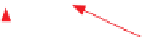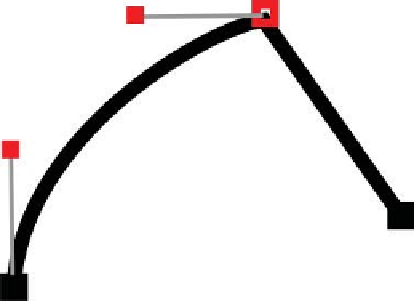Graphics Programs Reference
In-Depth Information
indicate a position in space and a direction. When a vector
course changes, design programs use control points to mark the
point of change. A curve passes through these control points,
and the control points have properties. The control points have
a
smooth
property when a curve passes through it without an
abrupt change in course—the direction lines binding the control
handles to the control point are in 180 degree opposition to each
other. However, when a designer wants a sharp change in path
course, a
cusp
property is assigned to the control point. The line
between two control points (sometimes called a path's
segment
)
can be straight (a line) or curved. When a line is curved, the
curve usually begins and ends with control points along the
path and two handles that lie off the path, called (
control) point
handles
. Point handles are used to set the
tension
(the severity
of the curve coming out of the control point) and the
bias
(how
much the curve leans toward one or the other bounding control
point). Although the description sounds daunting, control
handles are easy and intuitive to use with visual feedback.
The primary tool for editing lines and
shapes in Xara Xtreme is the Shape Editor
Tool; occasionally, for certain edits, the
Selector Tool can be used. However, in
addition to moving control points and
point handles, you'll want other options
when you're just beginning a vector
drawing program. Only when the Shape Editor Tool is chosen
and a shape is selected do you see all of the Shape Editor's
extended functions on the Infobar.
When a control point is selected, it
appears as a hollow red node. Both the
selected control point and its neighboring
points display control handles if the
segments are curved. Unselected control
points are displayed as black dots. With
the Shape Editor Tool (and the Selector
Tool if you
CTRL
-click to select points
when the Show Object Edit Handles
button is toggled on from the Infobar),
you can move multiple control points for
quick adjustments to a path (press the
SHIFT
key to select more than one control
point). Unlike Illustrator, Xara allows
only closed paths to be filled.
Make line
Cusp join
Delete points
Reverse paths
Make curve
Smooth join
Break at points
Control point
(selected)
Point handle
Point handle
Curved line
Straight line
Control point
(not selected)
Control point
(not selected)