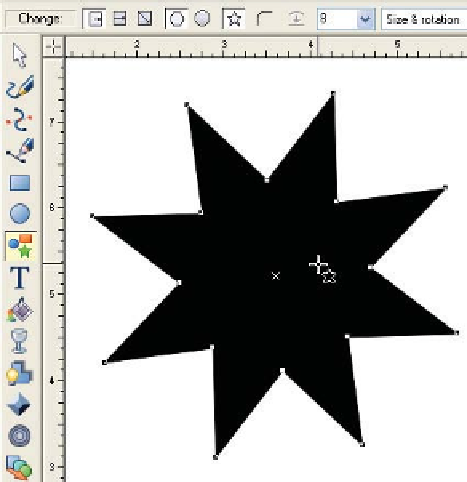Graphics Programs Reference
In-Depth Information
Exploring the Cool Stuff
Many individuals who have seen examples of the outstanding
graphics created by experienced artists:
1.
Understand that Xara Xtreme packs a phenomenal amount
of design power into a deceptively simple interface.
Download the trial version and “play with the really cool
2.
stuff!”
Breaking with computer manual tradition, the following
sections guide you through some of the astounding capabilities
found in Xara Xtreme. In a short series of steps, you'll be
producing
results
, which is always the end goal of learning a
new program. Learning something more significant than how to
press
CTRL
-
S
in the first chapter is fun and a refreshing departure.
The Fill Tool and Gradients
Fills for objects by default are solid colors; however, you
can use the Fill Tool in Xara to apply gradients, fractals (for
quickly adding visual complexity to simple outline shapes),
and bitmaps you import or access
from the Fill gallery. Try out the
following steps:
Create polygons
Starred shapes
Number of sides
1.
To create an interesting closed shape
to fill, choose the QuickShape Tool,
click the Create Polygons and the
Starred Shapes buttons on the Infobar,
and then choose 8 from the Number
Of Sides drop-down on the Infobar.
Drag a shape.
Choose the Fill Tool.
2.
3.
By default, a linear gradient is
created with the Fill Tool when you
drag on an object, and the gradient
travels from white at the start point
to current active color for the end
color where you release the mouse
button. Decide on the direction for
your linear gradient and then click
and drag.