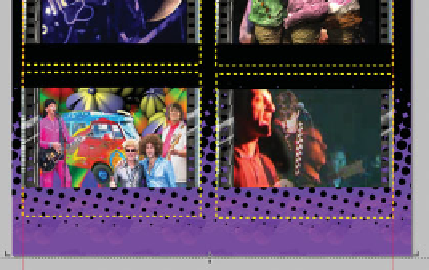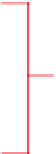Graphics Programs Reference
In-Depth Information
Create a Video Page
As far as the topology goes for this website, we traveled a little
off the beaten path. Instead of listing the BSLTV video gallery
as a button on the top page (there wasn't enough room on the
guitar neck for a fourth pick), the TV cartoon drawing on the
Gallery page links to the video page. This is okay for a free-form
website, reflecting the band's aesthetic sensibilities. You'll offer
navigation controls, demonstrated a little later in this chapter.
There's a potential problem with listing four of the Banger
music videos: as played in a YouTube linked window on the
page, the default size of the video windows is too large to
feature four on the page. You could create Popup Layers for the
videos, but extending the BSLTV page is much simpler:
1.
Press
CTRL
-
L
, if needed, to display page rulers for a
better reference to this procedure.
The next goal is to extend the bottom edge of the
2.
BSLTV page. However, the background objects will
obstruct your view of the bottom edge of the page. To
make the process easier, in the Objects Gallery, locate
the bsltv.html page, and then turn the visibility off for
the Panel and Page Background layers. You'll restore
their visibility after completing this procedure. Hover
your cursor near the bottom edge (zoom in if necessary).
When the cursor turns
to a two-headed arrow
at the bottom edge of
the page, drag the page
down until you reach
about 85 pixels on the
vertical ruler. When this
task is completed, you
can toggle the Panel
and Page background
layer visibility back on
in the Object Gallery by
clicking the eye icons.
YouTube
Player size
Drag to extend page
Embedding YouTube videos to play on a page requires that
you find the video on YouTube, but you copy the embed code
exactly as you did earlier with the Google Map code.
1.
Open Video embed codes for YouTube.txt in a text
editor; copy the code after the “First video” comment