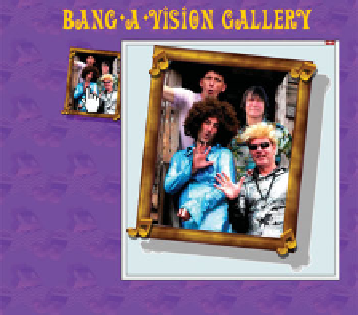Graphics Programs Reference
In-Depth Information
rotated frame in combination with the fact that the
vector notes at the corners are protruding from a
perfect rectangle forces Xara to write a rectangle
around the frame. Specifically, the rectangle for
the pop-up box is larger in four areas than the
content and the background shows; rather,
nothing
shows in these areas. This looks unprofessional,
but there is a simple way to remedy this.
First, create a rectangle that touches the outer
5.
corners of the grouped objects.
Put it behind the framed photo (
6.
CTRL
-
SHIFT
-
B
),
and then choose the Fill Tool.
On the Infobar, choose Bitmap as the Fill type and
7.
Repeating Tile from the Fill Tiling drop-down list. From
the Bitmap Name drop-down list, choose the thumbnail
of the background.jpg image you used to cover the
background of all pages. Any bitmap you use as a fill
in a Xara document can be accessed and used on a
different shape. The object should have no outline.
Hold
8.
CTRL
(to keep the scaling of the bitmap from
rotating) and then drag the outer fill control handle
until the pattern in the purple bitmap looks about the
same size as the pattern in the background. Then drag
the center fill control handle just a little at a time until
the fill in the rectangle
mostly aligns with the
pattern background.
Group the framed photo
F
IGURE
11-3
Pop-up photos need
a background if the content isn't
perfectly rectangular.
9.
and the filled rectangle,
and then declare the
group as the Popup Photo
link on the Link tab of
the Web Properties box,
exactly as you did in
step 3. Figure 11-3 shows
the process and the
resulting pop-up photo
window. You can repeat
the process for the
remaining images on the
Gallery page.