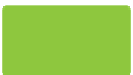Graphics Programs Reference
In-Depth Information
Logos and Typography
Typography isn't an art easily separated from the art of illustration; text and graphics have
coexisted on the printed page for centuries. When text is used to complement a graphic in
a logo, signage, or other piece of art, the combination must be in harmony, and text should be
handled with the same finesse as drawing beautiful shapes.
This chapter takes you through the Text Tool in Xara Xtreme and the features you access
from the Infobar. Typography rules such as hyphenation, punctuation, justification, and line
spacing are covered. You'll see how to communicate with text as aptly as you do with graphics.
You'll learn how to design a logo using text you customize. Your choice of fonts is the dressing
in which your message appears, and Xara Xtreme is the boutique where you shop for accessories
for your dressed-up message.
Download and extract the contents of Chapter08.zip, which contains everything you need to
work through this chapter's tutorial steps. Then install the typefaces in this archive.
Working with the Text Tool Infobar
In design and layout work, there are two categories of text:
headline text
and
paragraph (body
copy) text
. Xara Xtreme offers three ways to begin text you type or paste from the Clipboard:
N
Single-click insertion points
When you click with the Text Tool, you begin a line of
text that has no right margin. Therefore, you're not advised to paste a large portion of text
after clicking an insertion point, particularly if you want to paste a paragraph or two of
text you've copied that don't contain hard returns. If you work in the United States, the
text will end somewhere in Australia. Single-clicking is best for inserting a short headline
and text you want to use in a logo.
Click and drag text insertion (column text)
N
By clicking and dragging to the right, you
establish a left and right margin for the text you then type or paste. At any point, you can
drag the right margin control point (the red dot) to the left or right with the Text Tool to
adjust the column width.