Graphics Programs Reference
In-Depth Information
9.
Duplicate the feathered shadow (
CTRL
-
K
) and then type
50
in either the W or the H field on the Standard Bar
(then press
ENTER
) to scale the duplicate.
Assign the duplicate a bright shade of red from the glass
10.
button object. With the Transparency Tool chosen, set
the Transparency Type to Mix instead of Stained Glass,
and then drag the Opacity slider back and forth until
this object looks like a bright accumulation of light as
it passes through the glass, as lenses are prone to do. If
needed, nudge the shadow copy piece to adjust proper
positioning. Try grouping the four objects, create new
colored backgrounds, and then move the glass button
around to see how it interacts with different colors and
even bitmaps from the Fill Gallery.
Multiply Your Glass Effect:
Making a Brush Stroke
At a small size, the glass button you created in the previous
section resembles a droplet of water if you remove all strong hues
from the shapes. This leads to a wonderful design opportunity:
let's say you need to illustrate the “sweat” (advertising lingo for
condensation) on a bottle, can, or other packaged good. You could
certainly duplicate your illustration scores of times. However, it's
much simpler to build a custom brush stroke from your work and
then add condensation to a drawing by dragging the Freehand and
Brush Tool around a few times.
First, now that you know the formula for creating droplets,
you should play around with the formula. Create some irregular
shapes, not exactly ovals—the Freehand and Brush Tool is good
for this. Then alter the shape and position of the highlights and
even add more than one highlight to suggest multiple reflections
from surrounding droplets. Build four different droplets, and
then group each one. Here's how to make a water droplet brush:
1.
Select a droplet, and then press
CTRL
-
SHIFT
-
C
, the
shortcut to Create Bitmap Copy. Feathering and other
special effects don't work perfectly as vectors in a
custom brush, but bitmap copies work fine. If a warning
pops up, click Continue.
In the Create Bitmap options box, make sure True
2.
Color
+
Alpha is chosen in the Color Depth field, or