Graphics Programs Reference
In-Depth Information
the droplet won't feature transparency. If you're doing
high-res print work, click the Bitmap Size tab and then
choose 300 from the dpi drop-down list. If you primarily
do Web work, 96dpi is fine; click Create. Again click
Continue if the warning dialog box appears. Certain
transparency settings for vector shapes don't translate
to
bitmap
transparency as you might expect, but in this
example, it's okay.
Repeat steps 1 and 2 with the other groups of variations
3.
on the vector shapes suggested earlier.
Hide, move, or just get the vector originals out of the
4.
way for this process. Rotate the droplets now so they are
oriented in landscape; arrange the bitmaps in an uneven
row to suggest random droplets when you use the
brush. A row is recommended because this arrangement
follows the order of samples used with the New Brush
Strokes Line Gallery in Xara.
Select all the bitmaps and then choose the Freehand and
5.
Brush Tool from the Toolbar.
Click the Create Brush button that now appears on the
6.
Infobar.
In the Create New
7.
Brush dialog box,
all you do is name
your brush. It
will appear later
in the drop-down
list on the Infobar
whenever you have
the Freehand Tool
selected, and you
can also access it
through the Line
Gallery in the New
Brush Strokes
folder. Hang on;
there are more
steps to
complete
the brush.
There are options for the brush, characteristics you need
8.
to define. Click the Edit Brush button now.
Make a stroke by using the Freehand and Brush Tool
9.
now, from left to right. You do this to see the changes