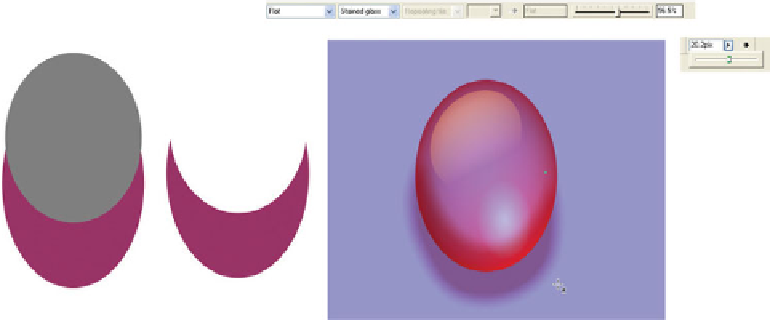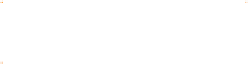Graphics Programs Reference
In-Depth Information
about 4 o'clock. Assign it
the Bleach Transparency
type from the drop-down
list on the Infobar. Place
it over the top of the large
droplet shape.
Create a drop copy of the
4.
original large oval; drag
it away from the original,
and then right-click
before releasing both
mouse buttons.
Create another copy and place it above the first copy so
5.
the area revealed on the first copy is an upward-pointing
crescent.
With both copies selected, perform the Subtract Shape
6.
operation, either by clicking the button on the Infobar
(if you put it there) or by pressing
CTRL
-
2
.
Place the object at the bottom of the glass button
7.
composition so its concave part fits the bottom of the
button oval. Then press
CTRL
-
SHIFT
-
B
to move the object
back two places in the order of objects on the page.
Assign the result shape a deep-tone flat fill of the color
8.
of the large oval and assign it a flat transparency type in
Stained Glass type (about 50% transparency is good).
Then feather it—a 2-inch tall button can use about a
20-pixel feather value—just drag the Feather slider until
it looks good (see Figure 7-1).
F
IGURE
7-1
Create a shadow for
the button.