Graphics Programs Reference
In-Depth Information
would hang on the wall in 3rd grade (China was always a pale
cream color with a lot of Himalayan bumps).
1.
With the Bahamas selected on the top layer, choose the
Bevel Tool on the Toolbar.
Drag any control handle a little toward the center of the
2.
object. By default, the Flat Bevel Type style has been
applied, a little too harsh for the soft beaches of Nassau.
Click the Bevel Type drop-down list on the Infobar and
3.
choose Rounded.
Click and drag the red dot at the end of the direction handle
4.
for the bevel effect until it points at about 11 o'clock.
With the Bevel Tool, click directly on the bevel edge,
5.
not the object itself, to select the bevel.
Click the Round Join button on the Infobar, shown
6.
in Figure 6-4. By default, control points on paths are
represented in the bevel with a bevel join connection
to prevent spikes along the edge of the bevel shape.
However, a round join works best in this example, further
smoothing the coastline in a pleasing 3D sort of effect.
F
IGURE
6-4
Use tools in
combination with each other to
produce exactly what you have in
mind.
Outer
Bevel
Inner
Bevel
Corner
Type
Bevel Type
Bevel Tool
Light direction