Graphics Programs Reference
In-Depth Information
work when used in combination with Within Bounds
Of Back Object to vertically distribute the top edges of
a selection, while choosing Align Left to make quick
charts and graphs.
Distribute Bottom Edges
N
The bottom of the objects
are evenly spaced.
Distribute Left and Right Edges
N
Respectively, the left
and right edges are used as the basis for the distribution.
Distribute Centers
N
The centers of the objects are
evenly spaced. You will achieve a different effect than by
simply aligning objects to center.
Distribute Equi-spaced
N
The objects are evenly spaced
from each other.
If you see that you've made a mistake in alignment options after clicking Apply, click in the
document window to change the focus from the palette to the page, and then press
CTRL
-
Z
to
Undo.
Here is a remarkable example of alignment and distribution;
open the file, align ruler.xar. It's a drawing of a traditional ruler,
with the tick marks scattered all over the place. If you've drawn
several open lines or objects in the proper left-to-right order
but have messed up on their spacing and relative alignment, the
Object Alignment palette can sort it out in one or two clicks.
There are only two prerequisites for aligning objects in order:
1.
The objects need to be in the right
sequence
from one
side to the other.
The objects at either end need to be in their final
2.
selection position. In this ruler file, the 1-inch tick is
aligned to the
1
on the ruler, as is the tick above the
5
.
Here's how to prove to the design community that Xara rules:
1.
With the Selector Tool, marquee-select all the lines
above the ruler while being careful not to select any of
the ruler parts.
Press
2.
CTRL
-
SHIFT
-
L
to display the Object Alignment palette.
3.
CTRL
-
click the bottom of the proxy box to align all the
selected shapes to the bottom horizontally. Choose the
Within: Selection bounds option if it's not already selected.