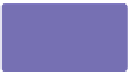Graphics Programs Reference
In-Depth Information
Clicking in any of nine “hot spots” in the box aligns selected
objects to the center, left center, top right, and so on. If you
hold
CTRL
while you click in the box, you specify only vertical
alignment. Hold
SHIFT
and click to set up only horizontal
alignment. Before doing this, however, it's best to specify the
extent
to which objects are placed on the page by clicking a
choice in the Within area.
How Far Can Xara Align Objects?
You use the Within area to specify the extent on the page to
which objects are automatically moved, aligned, and distributed.
N
Selection Bounds
The default setting. Regardless
of how you align objects, they always stay within the
outermost area of your selection.
Bounds Of Back Object
N
The back selected object is
not affected, but instead determines the boundary limits
for the alignment of the
other
selected objects.
Page(s)
N
Aligns and/or distributes objects to the
boundary of your current page—or pages if you have
a multi-page document set up. This is a good way to
pepper an entire page with shapes.
Spray, a small application designed by Dmitry Malutin, can instantly create hundreds of
random ellipses. You can download it at
http://xaraxtv.at.tut.by/spray.htm
and then align all
the objects to a page for instant background designs.
N
Spread
This option performs the same alignment
operation as Page(s) but does so when you have a spread
set up for magazine or other publication layout. To
create a spread, press
CTRL
-
SHIFT
-
O
, click the Page Size
tab, choose a Page Size from the drop-down list, and
then click the Double Page Spread check box.
Alignment vs. Distribution
The Aligning drop-down lists give you styles for both alignment
and distribution of objects selected, and you can mix and match
alignment with distribution.
Alignment
is the
arrangement
of
objects in a row or column, while
distribution
specifies the
spacing
between objects. Alignment is visually intuitive, but
distribution deserves a little ink here.
N
Distribute Top Edges
The tops of the objects are
evenly spaced with this option. It's useful in design