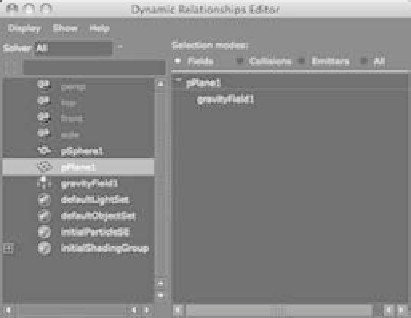Graphics Programs Reference
In-Depth Information
active rigid bodies to which they're connected. If you hadn't established this connec-
tion initially, you could still do so later, through the Dynamic Relationships Editor.
You'll find out more about this process later in this chapter.
If you try to scrub the timeline, you'll notice that the animation doesn't run properly. Because
dynamics simulates physics, no keyframes are set. You must play the scene from start to fin-
ish for the calculations to execute properly. You must also play the scene using the Play Every
Frame option. Click the Animation Options button to the right of the Range slider, or choose
Window
➔
Settings/Preferences
➔
Preferences. In the Preferences window, choose Time
Slider under the Settings header. Choose Play Every Frame from the Playback Speed menu.
You can also set the maximum frames per second that your scene will play back by setting
the Max Playback Speed attribute.
To play back the simulation, set your frame range from 1 to at least 500. Go to frame 1,
and click Play. Make sure you have the proper Playback Speed settings in your Preferences
window; otherwise, the simulation won't play properly.
When the simulation plays, you'll notice that the sphere begins to fall after a few
frames and collides with the ground plane, bouncing back up.
As an experiment, try turning the passive body plane into an active body using the
following steps:
1. Select the plane, and open the Attribute Editor.
2. In the rigidBody
2
tab, select the Active check box. This switches the plane from a
passive body to an active body.
3. Play the simulation. The ball falls to hit the plane and knock it away. Because the
plane is now an active body, it's moved by collisions. But because it isn't connected to
the gravity field, it doesn't fall with the ball.
To connect the now-active body plane to the gravity field, open the Dynamic
Relationships Editor window, shown in Figure 12.2 (choose Window
➔
Relationship
Editors
➔
Dynamic Relationships).
Figure 12.2
The Dynamic
Relationships
Editor window