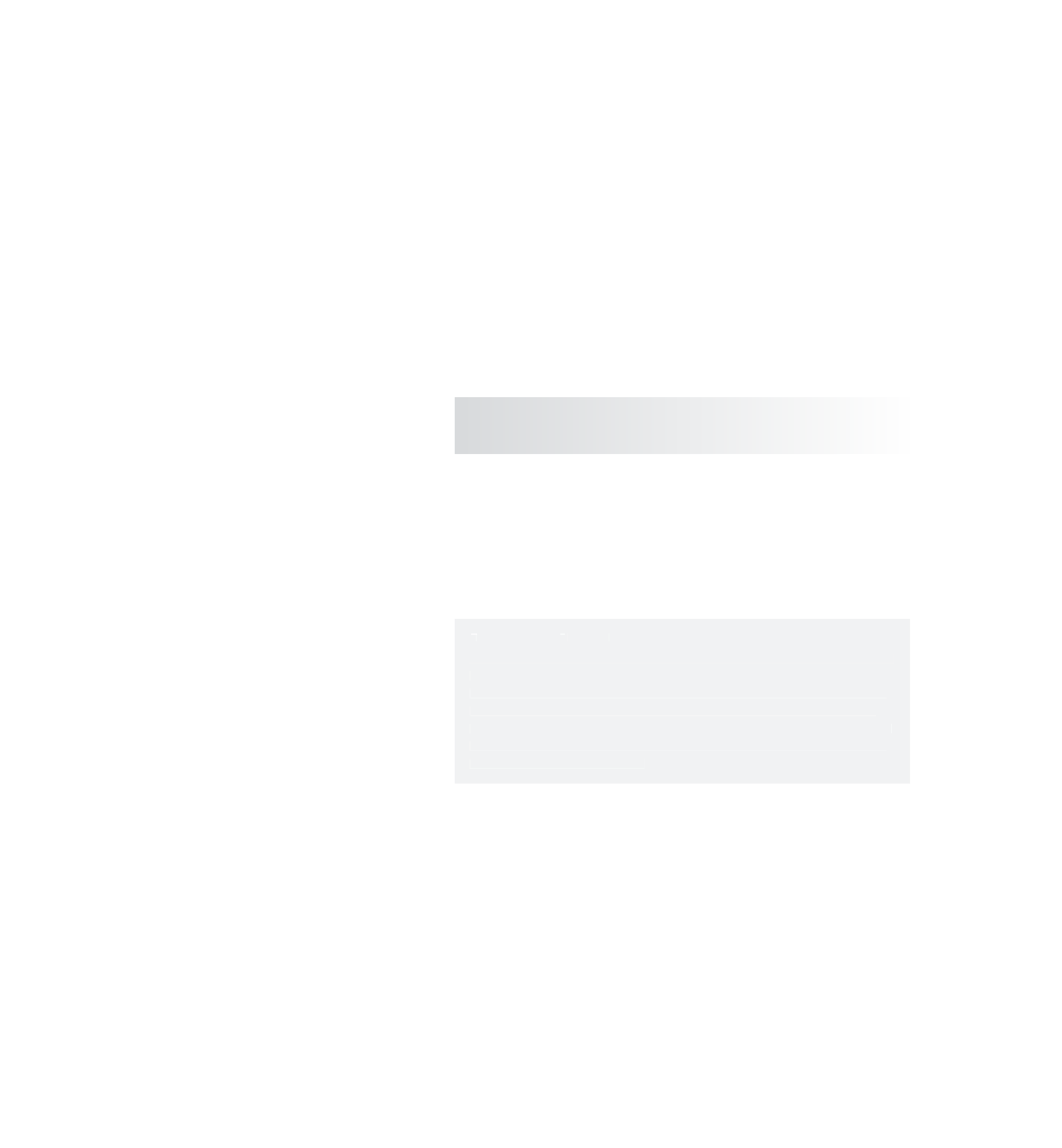Graphics Programs Reference
In-Depth Information
You can also connect a dynamic object to a field by selecting the dynamic object or objects
and then the desired field and choosing Fields
➔
Affect Selected Object(s). This method is
more useful for connecting multiple dynamic objects to a field.
On the left is an Outliner list of the objects in your scene. On the right is a list from
which you can choose a category of objects to list: Fields (default), Collisions, Emitters, or
All. Select the geometry (
pPlane1
) on the left side, and then connect it to the gravity field
by selecting the gravityField1 node on the right.
When you connect the gravity field to the plane and run the simulation, you'll see
the plane fall away with the ball. Because the two fall at the same rate (the rate set by the
single gravity field), they don't collide. To disconnect the plane from the gravity field,
deselect the gravity field in the right panel.
r e l ati o n sh i p e ditors
r e l ati o nsh i p e ditors
The Relationship Editors, such as the Dynamic Relationships window, are a means to connect
two nodes to create a special relationship. The Dynamic Relationships Editor window spe-
cializes in connecting dynamic attributes so that fields, particles, and rigid bodies can inter-
act in a simulation. Another example of a Relationship Editor is the Light Linking window,
which allows you to connect lights to geometry so that they light only that specific object or
objects. These are fairly advanced topics; however, as you learn more about Maya, their use
will become integral in your workflow.
The Relationship Editors, such as the Dynamic Relationships window, are a means to connect
two nodes to create a special relationship. The Dynamic Relationships Editor window spe-
cializes in connecting dynamic attributes so that fields, particles, and rigid bodies can inter-
act in a simulation. Another example of a Relationship Editor is the Light Linking window,
which allows you to connect lights to geometry so that they light only that specific object or
objects. These are fairly advanced topics; however, as you learn more about Maya, their use
will become integral in your workflow.
Turning the active body plane back to a passive floor is as simple as returning to frame 1,
the beginning of the simulation, and clearing the Active attribute in the Attribute Editor.
By turning the active body back to a passive body, you regain an immovable floor upon
which the ball can collide and bounce.
Moving a Rigid Body
Because Maya's dynamics engine controls the movement of any active rigid bodies, you
can't set keyframes on their translation or rotation. With a passive object, however, you can
set keyframes on translation and rotation as you can with any other Maya object. The
object isn't active, so the dynamics engine doesn't regulate its movement with fields or
collisions. But you can easily keyframe an object to be either active or passive for the wid-
est of options.
Now, any movement that the passive body has through regular keyframe animation is
translated into momentum, which is passed on to any active rigid bodies with which the
passive body collides. Think of a baseball bat that strikes a baseball. The baseball bat
is a passive rigid body that you have keyframed to swing. The baseball is an active rigid