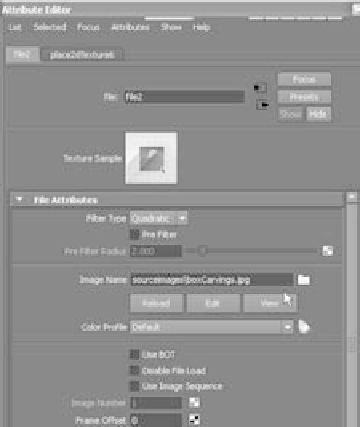Graphics Programs Reference
In-Depth Information
You'll first take the reflections out of the carved areas in the following steps:
1. In the
boxLighting02.mb
scene, open the Hypershade. In the Create Bar on the left,
click 2D Textures under the Maya heading, and choose File to open a new image file
node (called file2). See Figure 11.88.
2. Double-click the file node, and navigate to find and choose the
boxCarvings.jpg
file
in the
Sourceimages
folder of the Decorative_Box project. See Figure 11.89.
Figure 11.89
Select the proper image file.
Figure 11.88
Create a new file node.
3. Notice that the sample swatch at the top of the Attribute Editor for the file2 node
doesn't show the image you just selected. This is because the image is too large for
Maya to create a thumbnail swatch automatically, for expediency's sake. The file
node in the Hypershade is also blank. Right-click the file node, and choose Refresh
Swatch from the marking menu. Figure 11.90 shows the swatch with the black-and-
white image as a thumbnail. This isn't necessary, but it makes it easier for you to
identify what file map is where.
Figure 11.90
The swatch now
shows a thumbnail
of the image you're
using.