Graphics Programs Reference
In-Depth Information
Rendering the Decorative Box
You're all grown up and ready to light a full scene using Final Gather, IBL with HDRI,
and regular lights to get the best bang for your buck out of mental ray rendering. In
the previous chapter, you briefly lit the decorative box with key, fill, and rim lights (the
three-point lighting system). In this exercise,
you'll take this concept a few steps further, so
take a deep breath, call your mother and tell
her you love her, and let's get started! Open
the
boxLighting02.ma
file in the
Scenes
folder
of the Decorative_Box project. This has the
lights and soft shadows created in Chapter 10
and is set to render through mental ray with
raytracing enabled already. Let's take a critical
look at the render from the previous chapter in
Figure 11.86.
Most obviously, the carved details in the
box need more detail. In the current render,
the grooves are flat and shiny, whereas in the
real box, they're carved into the wood and
aren't glossy like the rest of the box.
Figure 11.86
The decorative
box's current render
from Chapter 10
Reflection Map
Just as you use a map to put color on the box, you can use similar maps to specify where
and how much the box will reflect. Figure 11.87 shows the color map you used to texture
the box in Chapter 7 side-by-side with a black-and-white map that shows only the carved
regions of the box. This map was created with elbow grease and hard work to manually
isolate just the carved areas of the box in Photoshop. See how much I do for you?
Figure 11.87
The black-and-white
map on the right
shows only the
carved areas of
the box.