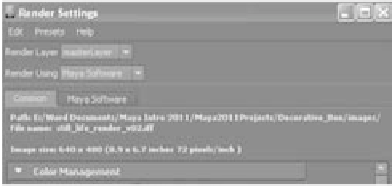Graphics Programs Reference
In-Depth Information
Figure 11.25
The Batch Render Frame dialog box for
Maya Software (above) and mental ray
rendering (below)
Figure 11.26
The Render Settings window shows you to where the
images will be rendered.
To see a frame as the batch render progresses, choose Render
➔
Show Batch Render. To
cancel a batch render, choose Render
➔
Cancel Batch Render.
When you batch render, your image files are written to the
Images
folder of the current
project. Make sure your project is properly set; otherwise, your files will end up in an
unexpected folder. You can always see the render path and the image name at the top of
the Render Settings window, as shown in Figure 11.26.
Rendering the Wine Bottle
In this section, you'll set up and render an animated camera to move over 25 frames of a
wine bottle still life.
Set your current project to Lighting, and then load
still_life_render_v01.mb
from the
Lighting project on the CD. You'll adjust your render settings and some shader properties
to make the wine bottle look more like glass.
Selecting Render Settings Options
Set your resolution and quality settings in the Render Settings window:
1. Open the Render Settings window, and select Maya Software. Click the Maya Soft-
ware tab.
2. From the Quality drop-down list box, select Production Quality. This presets the
appropriate settings to produce a high-quality render.