Graphics Programs Reference
In-Depth Information
Typically, you control the amount of blur rendered for 2D and 3D by setting the Blur
By Frame attribute—the higher the number, the greater the blur. Using additional con-
trols, however, you can increase or decrease the 2D blur effect in the render. The Blur
Length attribute affects the streakiness of the blur to further increase or decrease the
amount of motion blur set with the Blur By Frame attribute.
Use motion blur sparingly in most scenes. It takes a careful eye to choose the right
blur amount for an object.
Setting a camera's Shutter Angle attribute (in the camera's Attribute Editor in the Special
Effects section) also affects the amount of blur rendered—the higher the number, the
greater the blur.
Batch Rendering
So far, you've used single-frame rendering numerous times to see a scene in the Render
View window. But how do you start rendering an animation sequence to disk? This is
called
batch rendering
in Maya, whichever renderer you use. To batch-render an entire
scene, follow these steps:
1. Open the Render Settings window.
2. Choose Maya Software to use to render, enter the start and end frames of your ani-
mation, and select your image format. Select your quality and resolution settings.
Finally, set the camera you want to render in the Renderable Camera attribute.
Be sure to select
name
.#.
ext
in the Frame/Animation Ext drop-down list box to render out a
sequence of files. Remember, if you leave the default setting, which is
name.ext
, only a single
frame renders.
3. In the main Maya window under the Rendering menu set, choose Render
➔
Batch
Render
r
to open the Batch Render Animation dialog box (or the Batch Render
Frame box when rendering a single image). Figure 11.25 shows the Maya Software
rendering batch options on top, and the image below shows the batch options for
mental ray rendering.
4. If you have a multiprocessor, hyper-threading, or dual-core machine, select how
many CPUs you would like to use to render your scene.
5. Click Batch Render to render the frame range you specified in the Render Settings
window. The render occurs in the background, and you see progress updates in the
Command line at the bottom of your Maya screen and in the Script Editor window
if you open it.