Graphics Programs Reference
In-Depth Information
3. Click the Common tab. Set Frame/Animation Ext to
name.#.ext
, set Start Frame to 1,
set End Frame to 25, and set Frame Padding to 2.
4. From the Image Format drop-down list box, select TIFF.
5. Make sure Renderable Camera is set to camera1. In the Image Size section, set Pre-
sets to 640
×
480.
Setting Up the Scene
Now, set up some of the objects in the scene. The wine bottle has been imported into the
still life scene, and three wine glasses have been added. All the lights are in place, as is the
camera.
Start by setting up this scene to raytrace to get true reflections and refractions:
1. Turn on refractions for the Glass shaders. In the Hypershade, select the Glasses mate-
rial, and open the Attribute Editor. In the Raytrace Options section, click the Refrac-
tions check box, and set Refractive Index to 1.2. Set Ref lection Limit to 2. Select the
Wine_Bottle material, and repeat the previous steps.
2. Because your lights' shadows are set to shadow maps, you need to change them to
raytraced shadows. Remember that semitransparent objects cast solid shadows unless
shadows are raytraced, so the glasses and wine bottle will cast shadows as if they were
solid and not glass. In the Outliner, select spotLight1. In the Attribute Editor, in the
Shadows section, enable Use Ray Trace Shadows. Notice that the shadow map options
turn off. Repeat these steps for the remaining two shadow-casting lights:
spotLight4
and spotLight3. Figure 11.27 shows the three shadow-casting lights in the scene in
white.
3. Open the Render Settings window, and turn on raytracing in the Raytracing Quality
section. Set Ref lections to 2.
Figure 11.27
Shadow lights